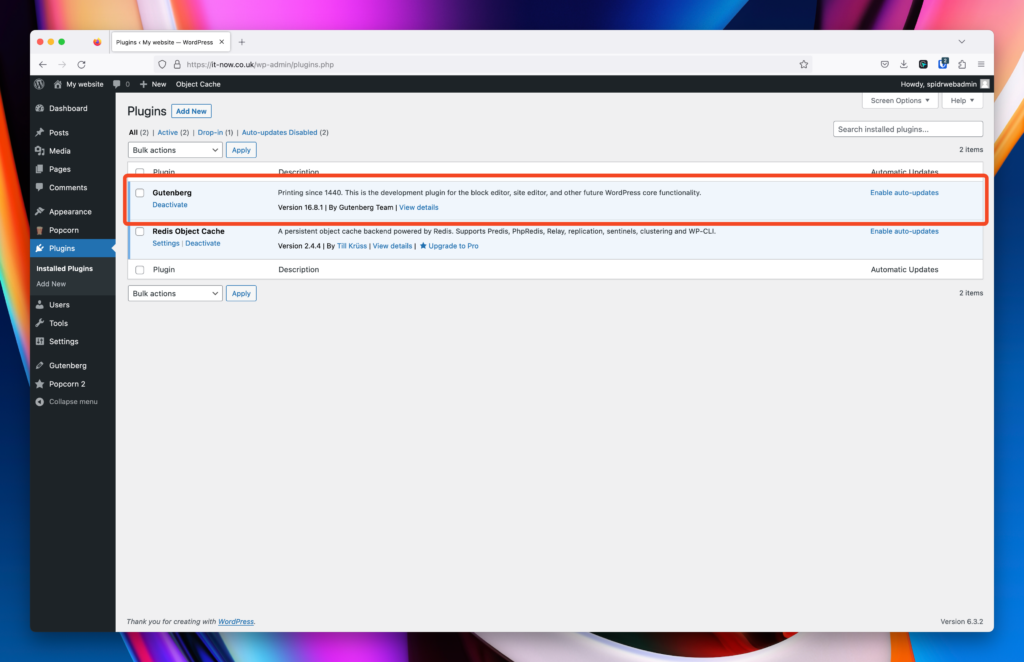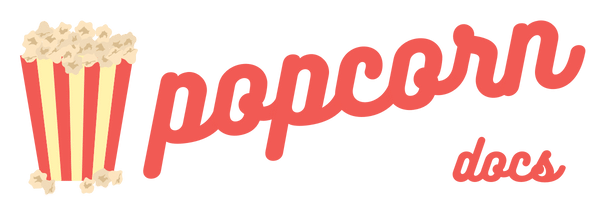Prerequisites
Minimum requirements
Popcorn Theme requires a self hosted installation of WordPress https://wordpress.org. Popcorn Theme cannot be installed or used on WordPress.com.
Hosting Requirements
Popcorn Theme is compatible with all hosting providers that we have tested with.
We recommend the following setup:
Plugin Requirements
Popcorn Theme does not require any plugins for it to function. However if you want to get some extra patterns and newer gutenberg and Site Editor options we suggest installing Gutenberg.
Recommended Hosting
Popcorn Theme has been tested and works fully with the following hosting providers.
Installation of WordPress
Installing WordPress is the same for any other site. There are no special requirements to get Popcorn2 setup.
If you would like to do some testing only, we would recommend Local by flywheel. This gives you a great WordPress test environment for you to test and develop your affiliate site fully with PopcornTheme.
Another option is to use your hosting provider. Most providers have scripts available to install WordPress. Follow their guides to get you started.
When you’re all ready, login to your WordPress dashboard.
Download a copy of PopcornTheme
Popcorn Theme is a premium paid theme available at PopcornTheme.com.
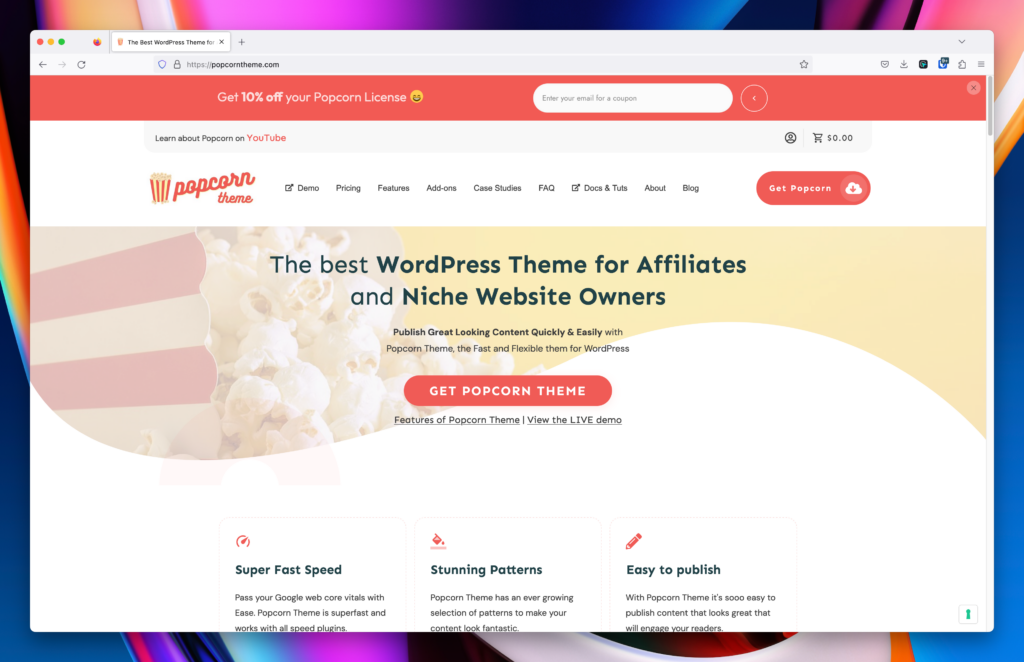
Only purchase the Popcorn Theme from the official PopcornTheme.com website.
We cannot provide support or updates for purchases made elsewhere. Additionally, we cannot ensure the integrity of the theme files from other sources.
Purchase Popcorn Theme
Head over to PopcornTheme.com and click Get Popcorn.
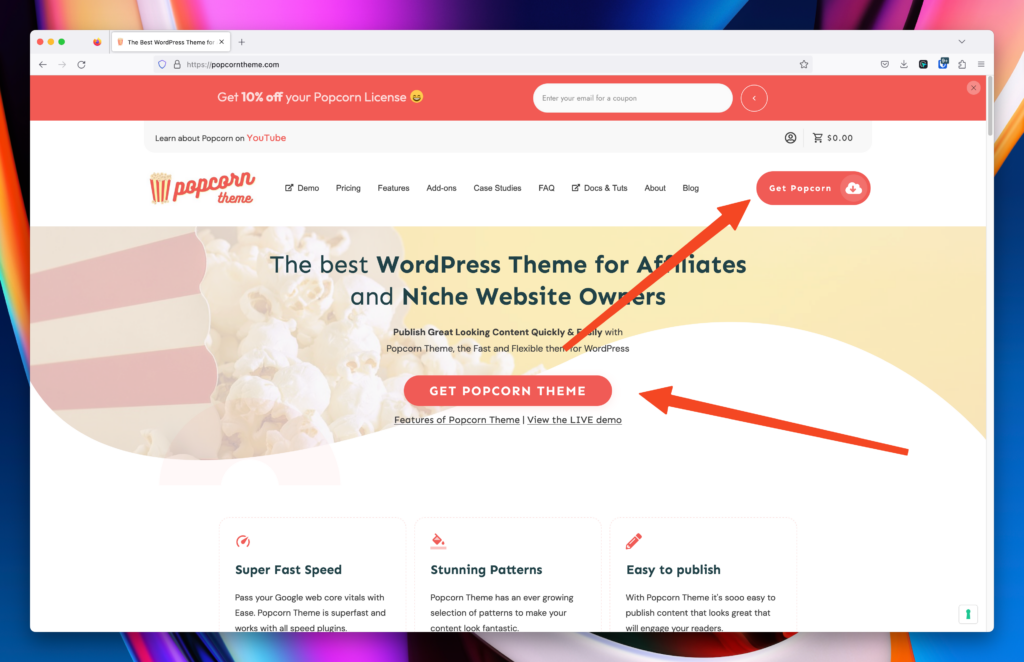
Select which subscription you require.
- Annual Subscription
- One-Off (Lifetime)
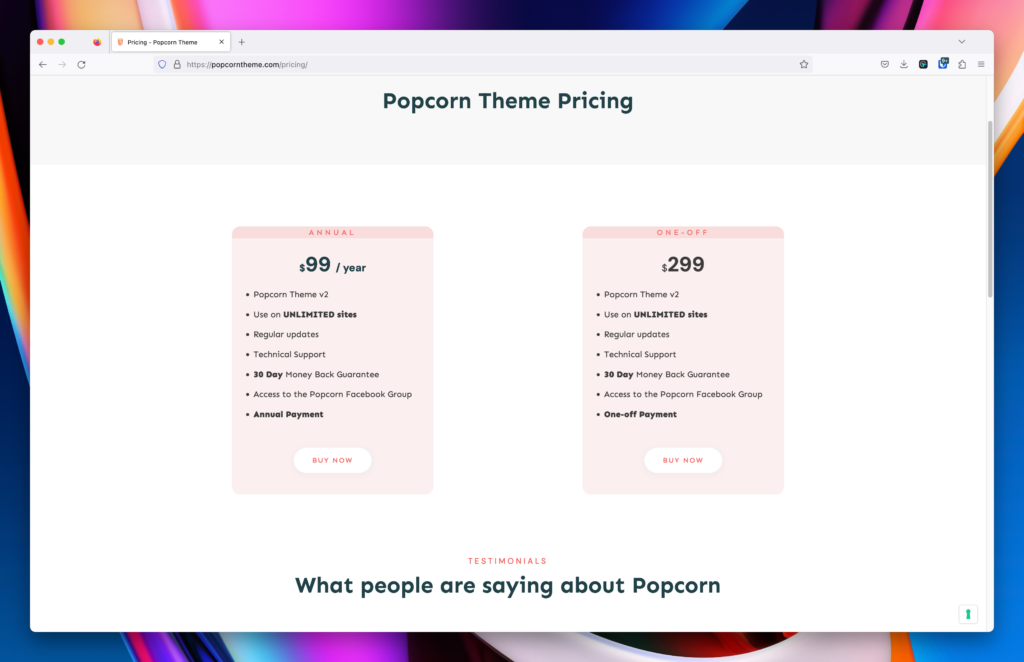
Add PopcornTheme to your cart
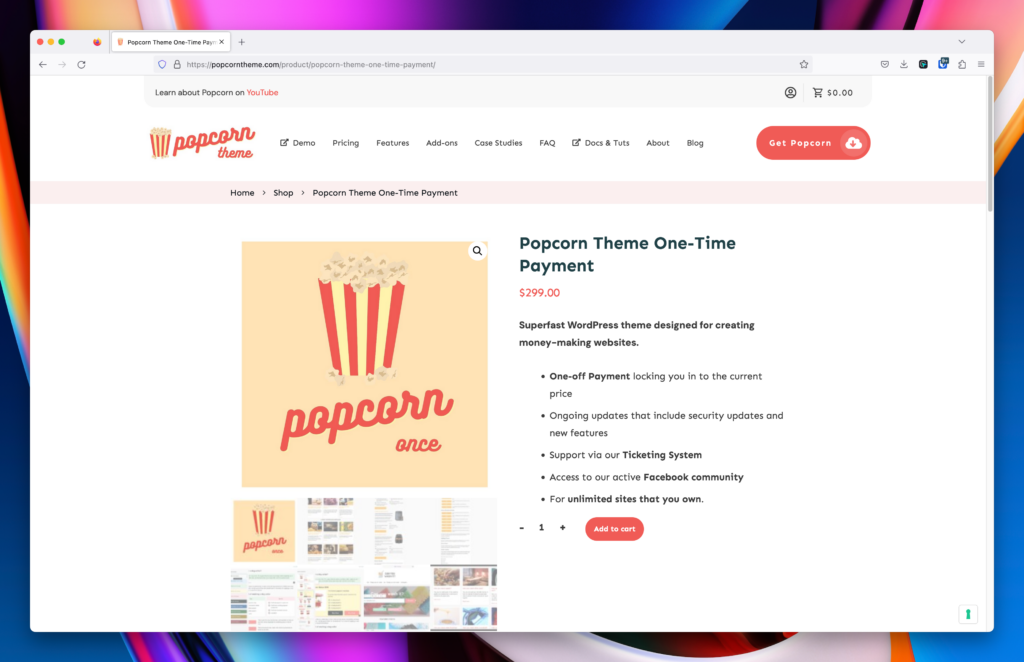
- Add a coupon code (If you have one)
- Apply coupon code (If you have one)
- Proceed to checkout
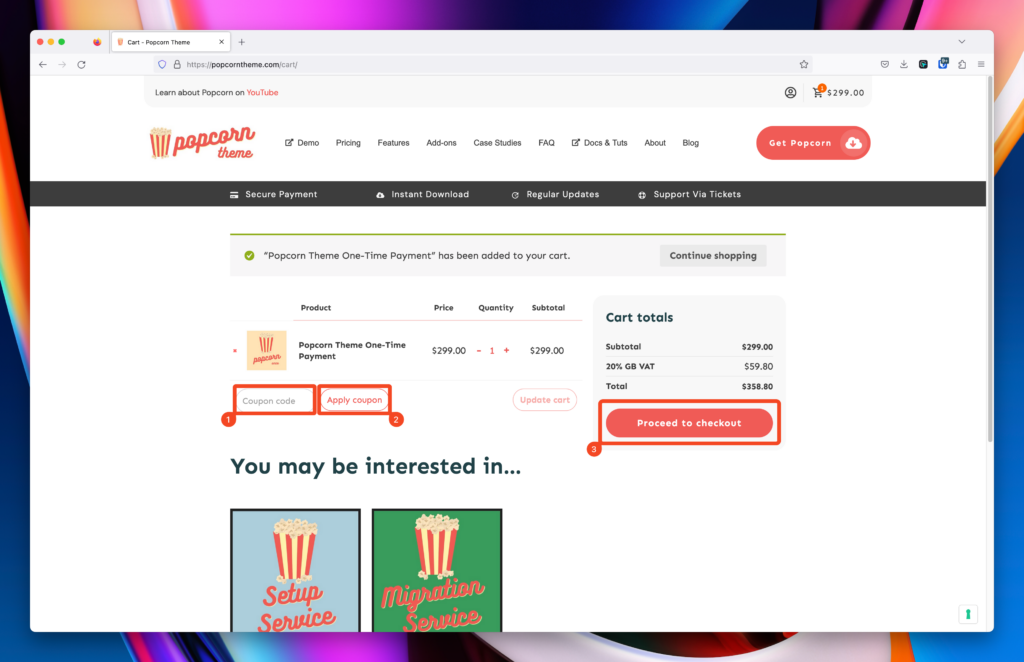
Enter your full details, Payment info and then click place order
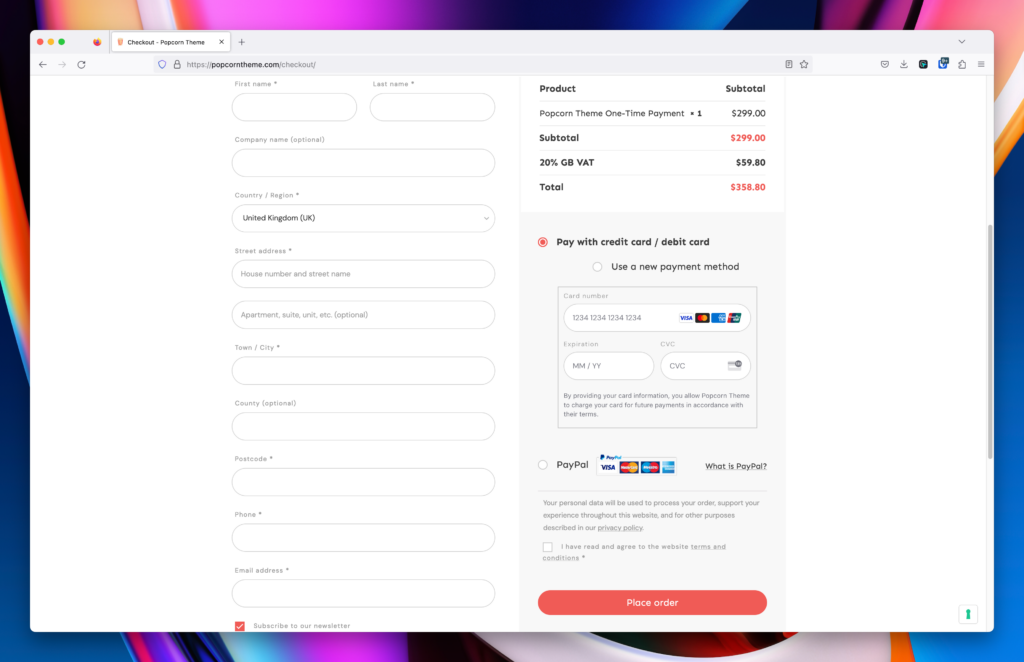
Once you have completed your purchase you will be emailled a license code and you can see your license in the My Account of PopcornTheme.com (4).
You can download the Theme File (Popcorn2.zip) using the link (5).
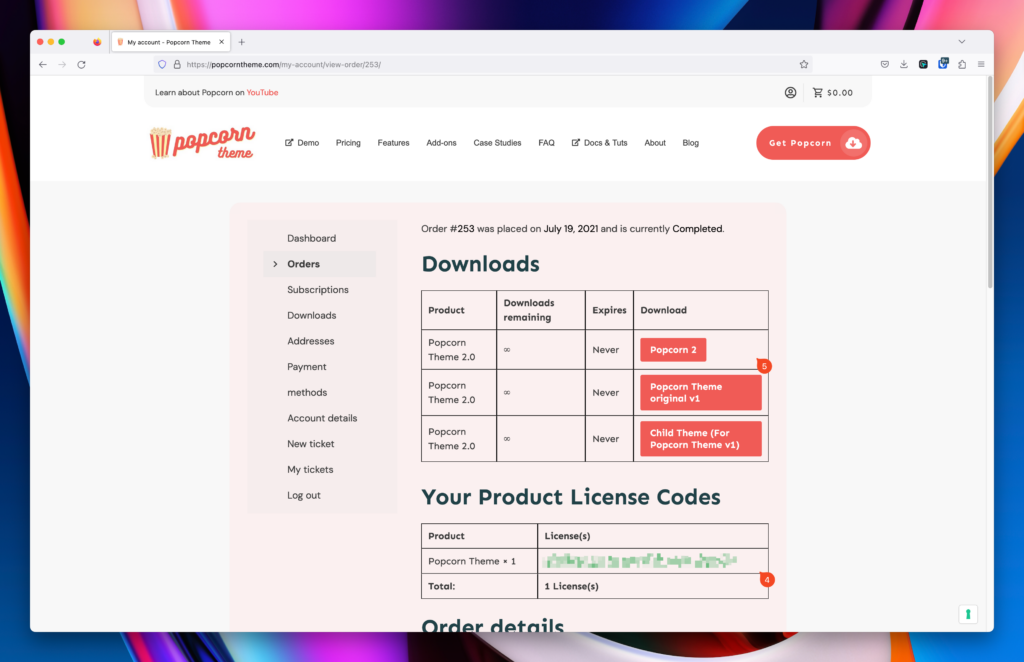
Install Popcorn Theme
Installing Popcorn Theme is the same as any other theme. Once you’re logged into your WordPress Dashboard, follow the steps below:
Upload the theme
In your WordPress dashboard, Go to Appearance (1) > Themes (2)
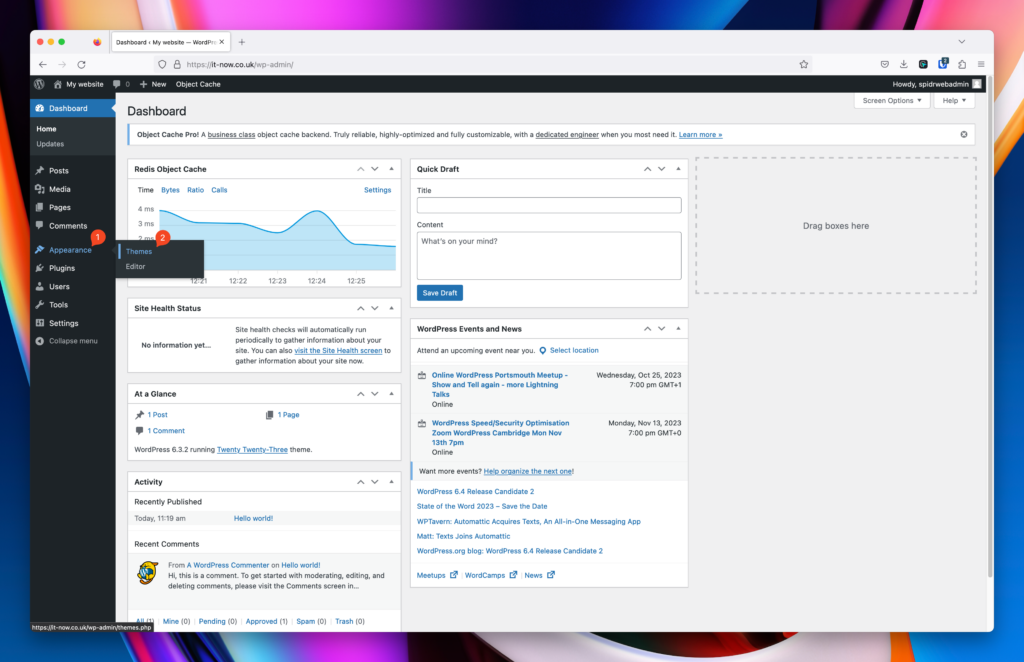
Click Add New (3)
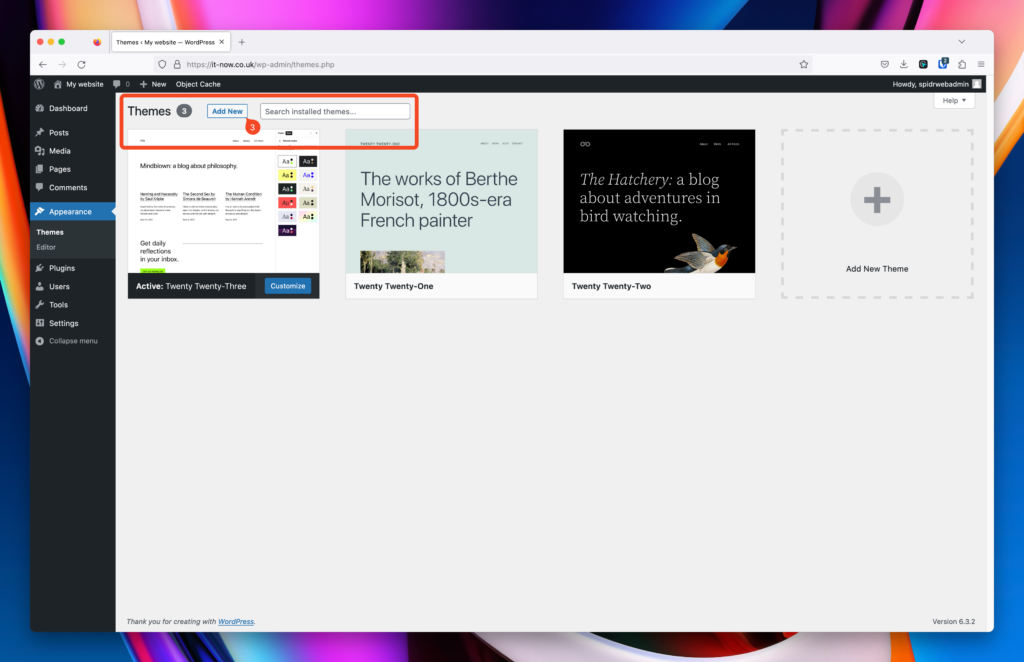
Click Upload Theme (4)
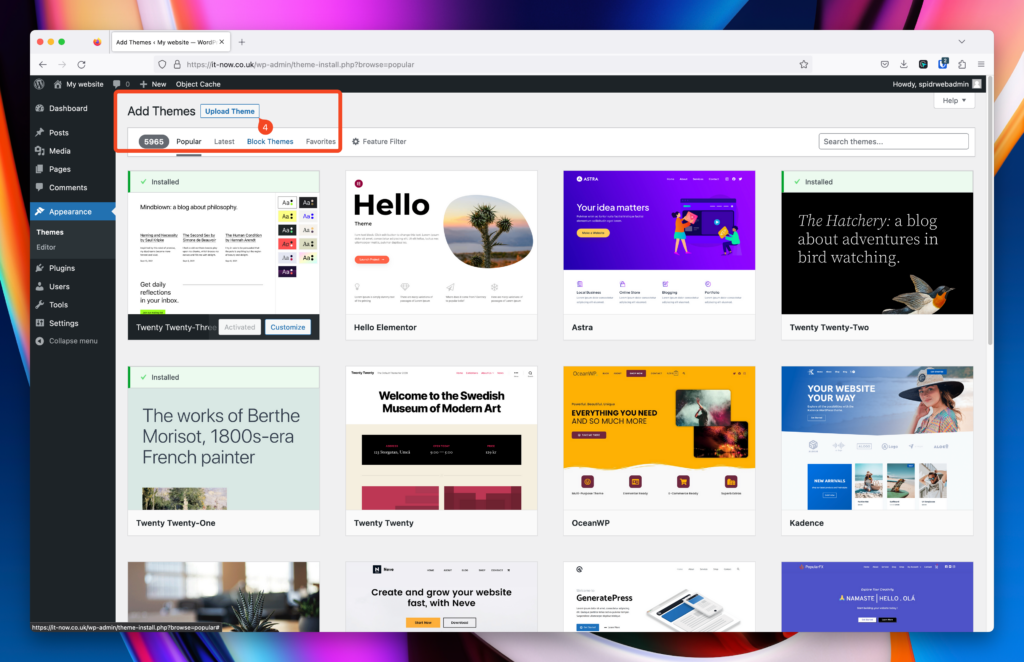
Click Browse (5), upload your zip file (popcorn2.zip) and click Install Now (6).
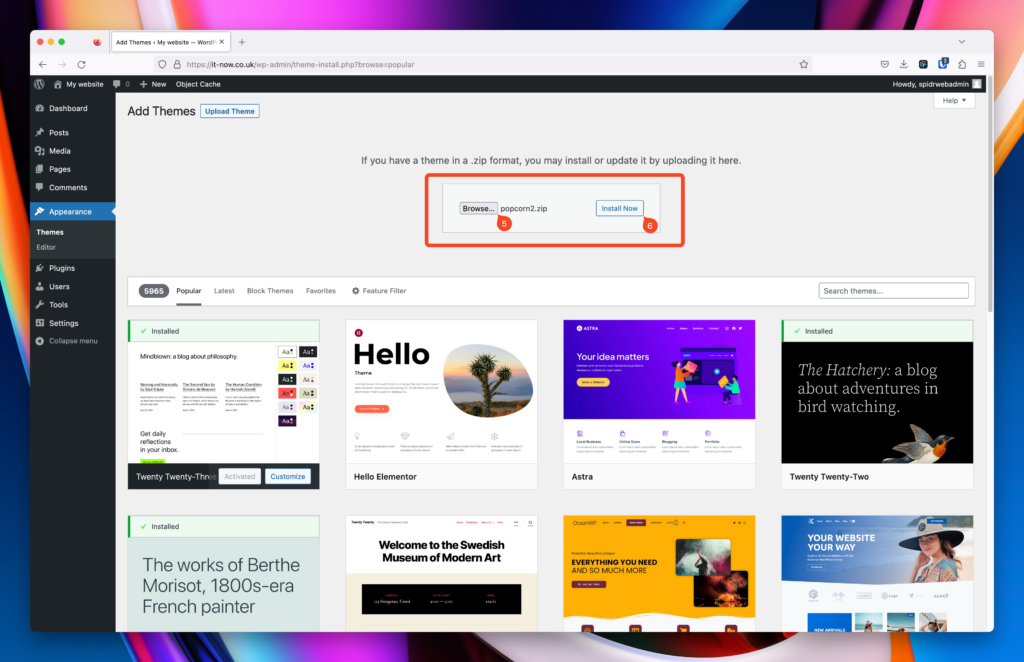
Activate Popcorn Theme
Now that the theme is installed, you will need to activate it.
Straight after installation, you will be prompted to activate the theme. Click Activate (7).
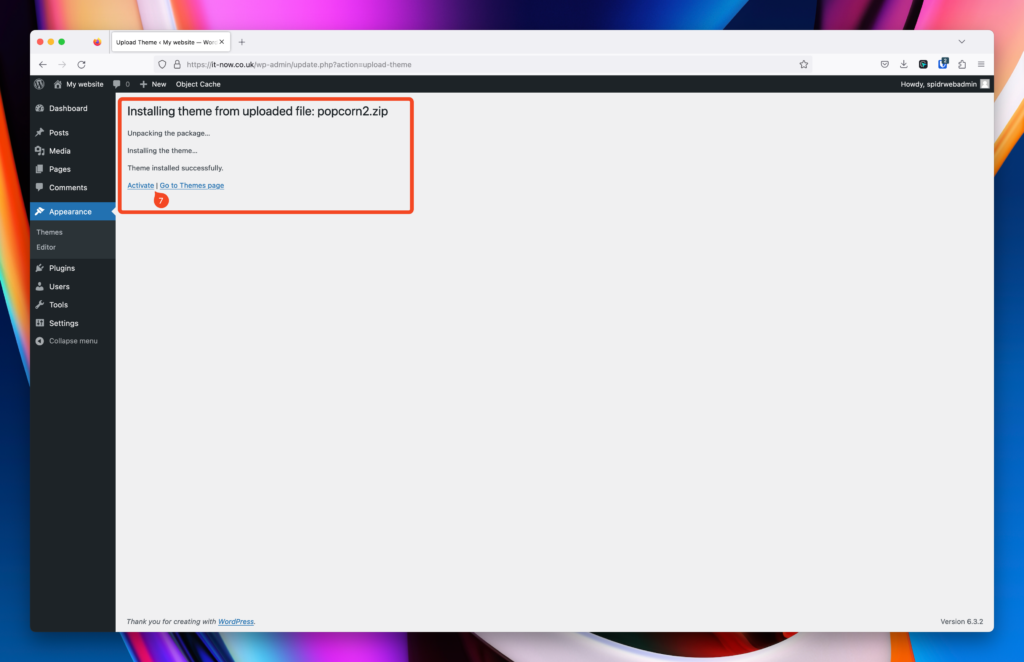
If you missed the activation part, you can activate via Appearance > Themes and then Activate (7) there.
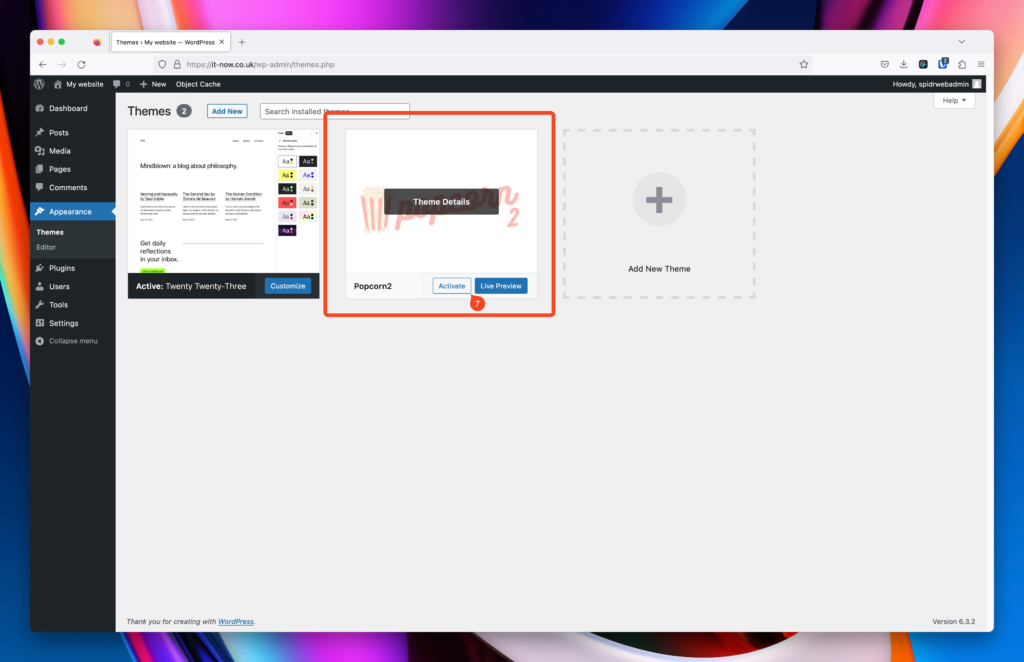
License PopcornTheme
Poipcorn Theme should now be activated. In order for your affiliate site to get security, bug fixed and feature updates you will need to add your license.
Logon to your account at popcorntheme.com and add retrieve your licence key. This should have been emailed to you as well. If you do not have it, feel free to log a ticket on PopcornTheme.com.
Click on Enter Your License (8).
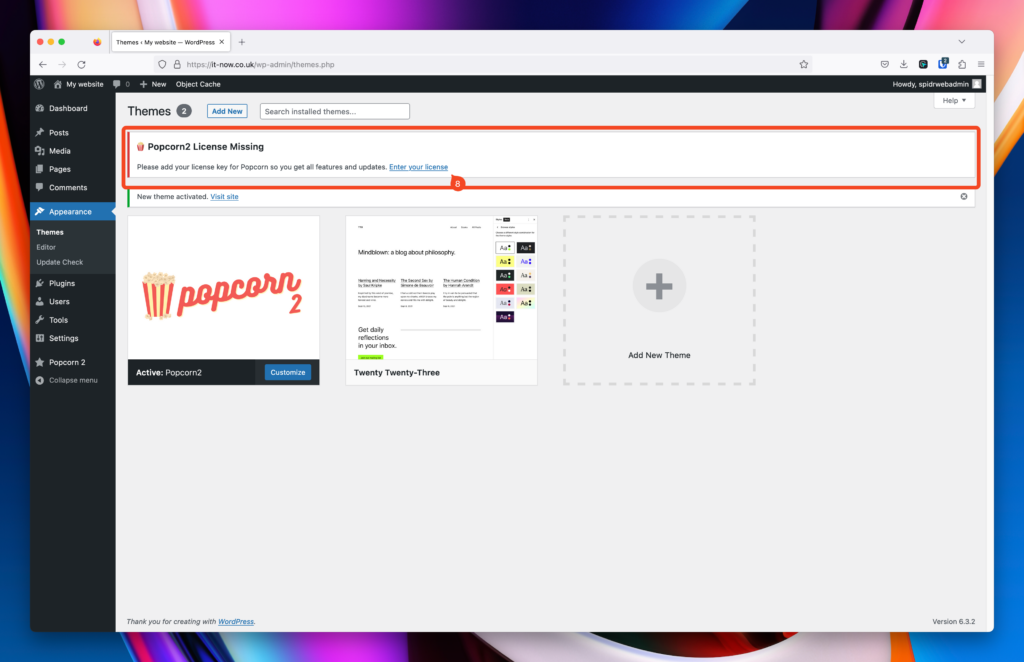
Add your key (9) and your registered email address (10).
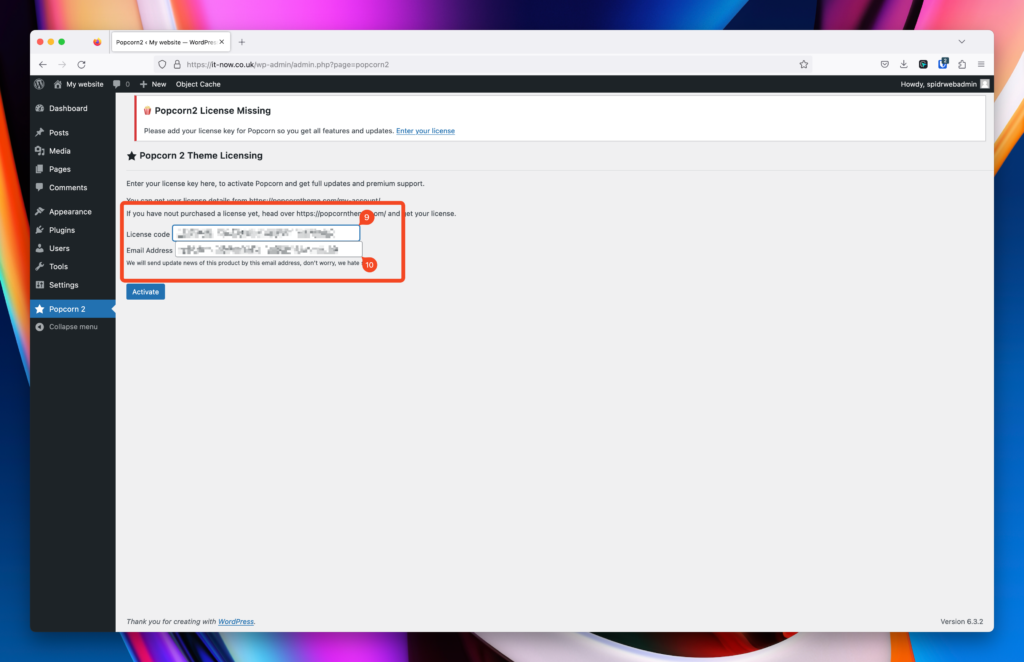
You should now see that Popcorn Theme is licensed. Should you need to deactivate you can do from this screen. Popcorn 2 > Deactivate.
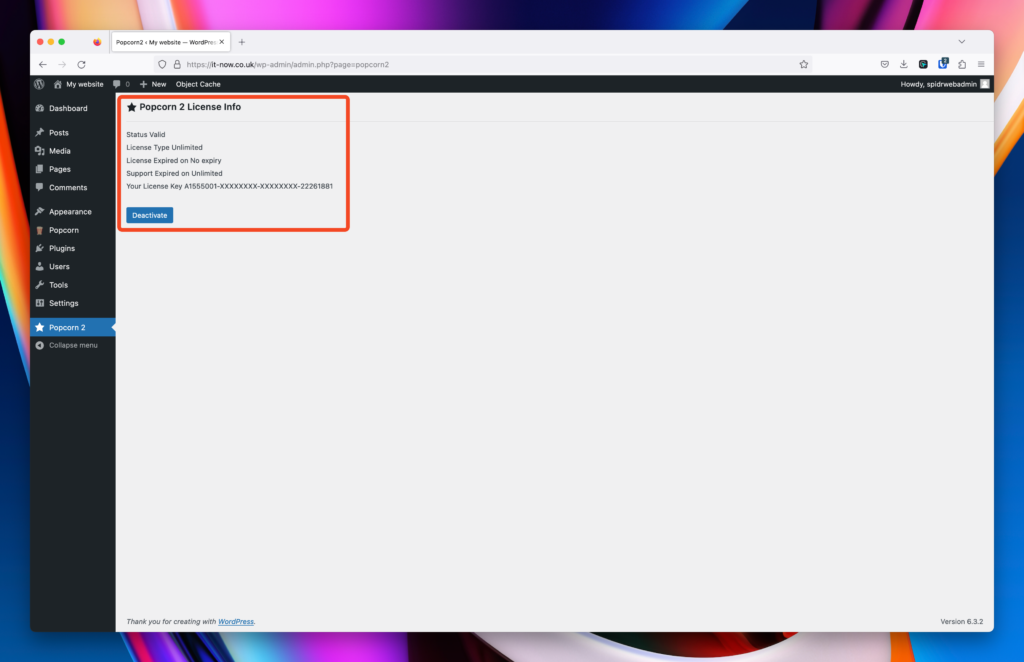
Extra steps
Install and activate Gutenberg
Gutenberg is no longer required as part of PopcornTheme since WordPress 6.2. Although it does bring some extra features which are normally released in a future update of WordPress core.
Once you have activated your theme, you can optionally install the Gutenberg plugin.
Head over to Plugins (11) > Add New (12).
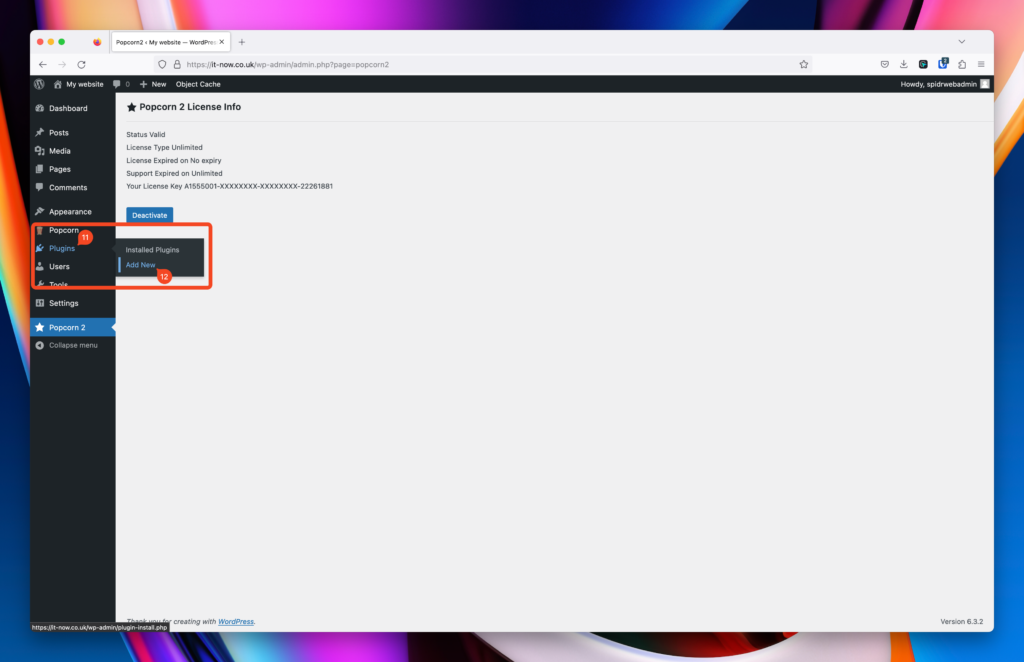
Search for Gutenberg (13) and click Install Now (14).
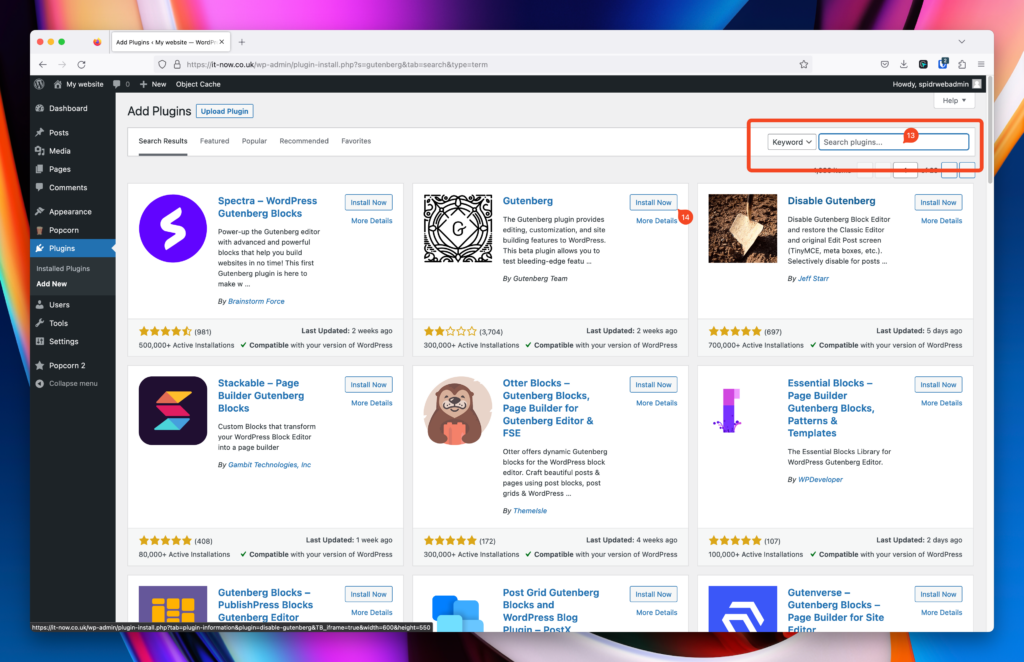
The Install Now button will change to Activate, click Activate (15).
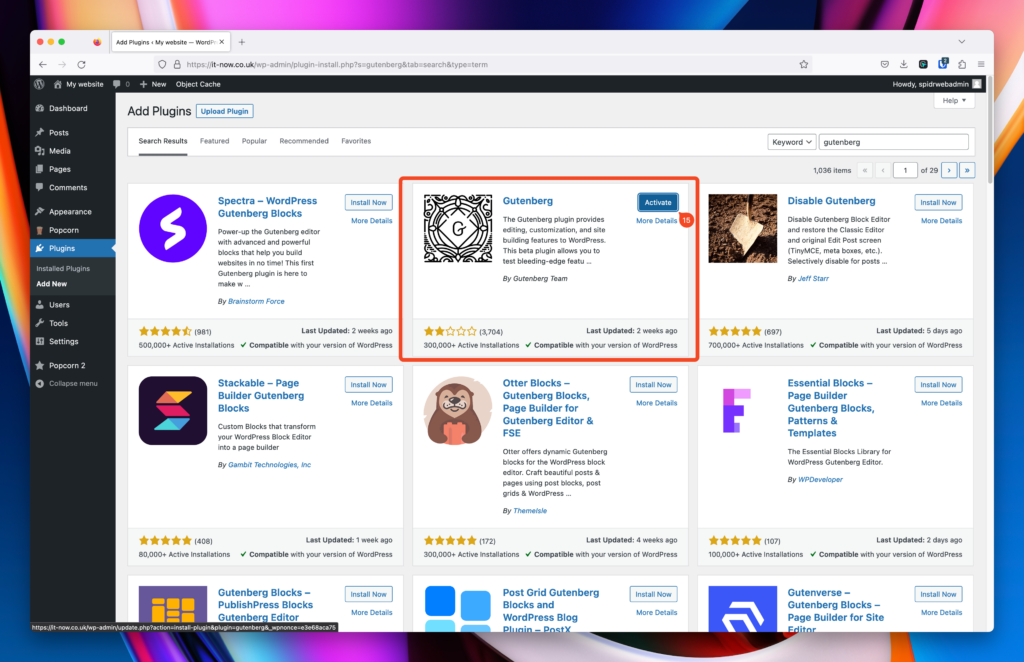
You’ll now be redirected to the plugins page and Gutenberg will be showing as ‘Active‘