You can easily customize the layout of your categories.
You do this by editing the existing category template.
Alternatively, you can create a new template and assign it to an individual category. This way you can have different designs for each one.
Here’s how it’s done.
Creating Individual Category Templates
Step 1: Enter the Site Editor
First off you’ll want to enter the site editor. You’ll find it in ‘Appearance -> Editor‘
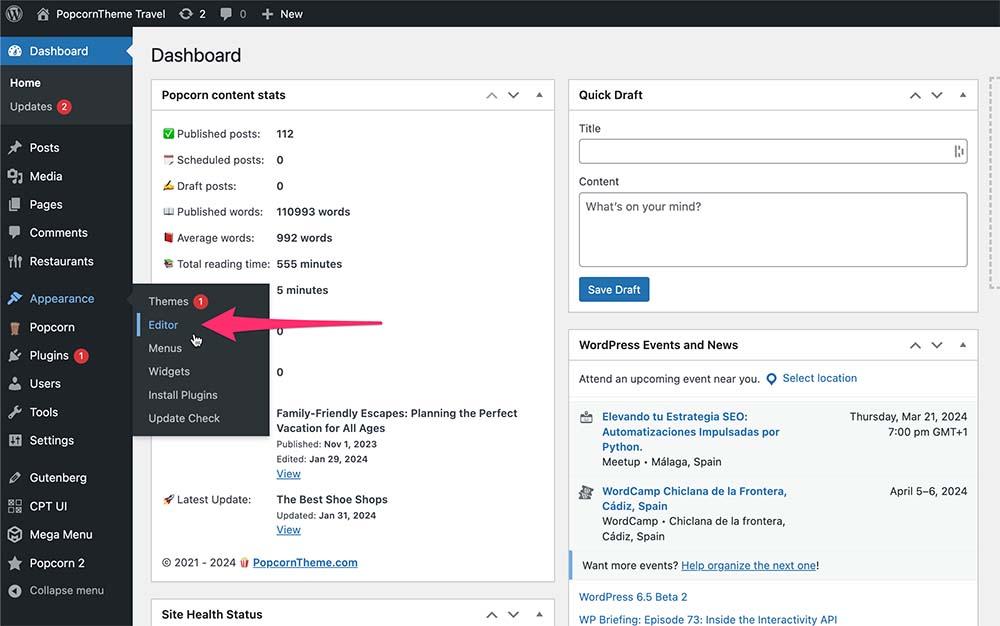
Step 2: Select Templates
Click on ‘Templates’ to enter the Template section.
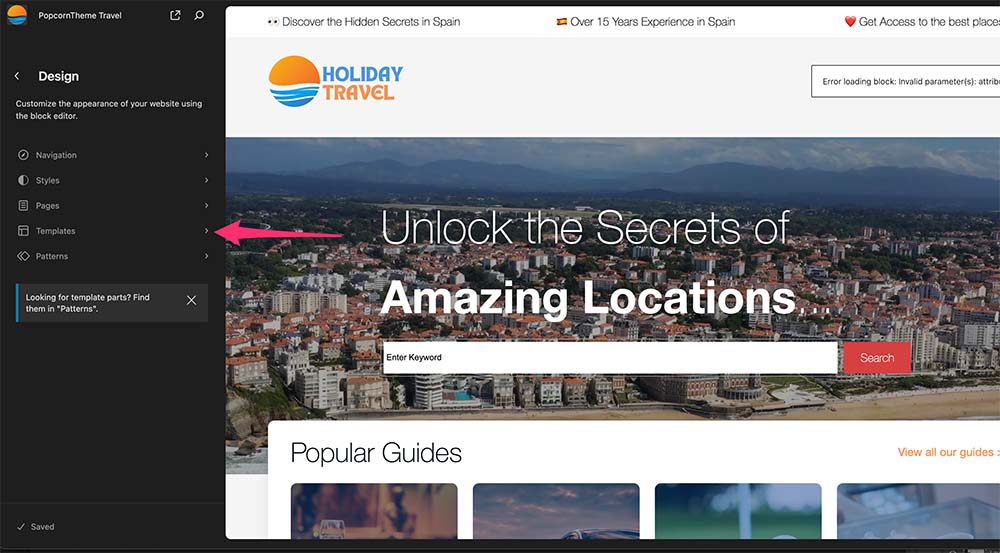
Step 3: Add a new Template
Click on the ‘+‘ to add a new Template
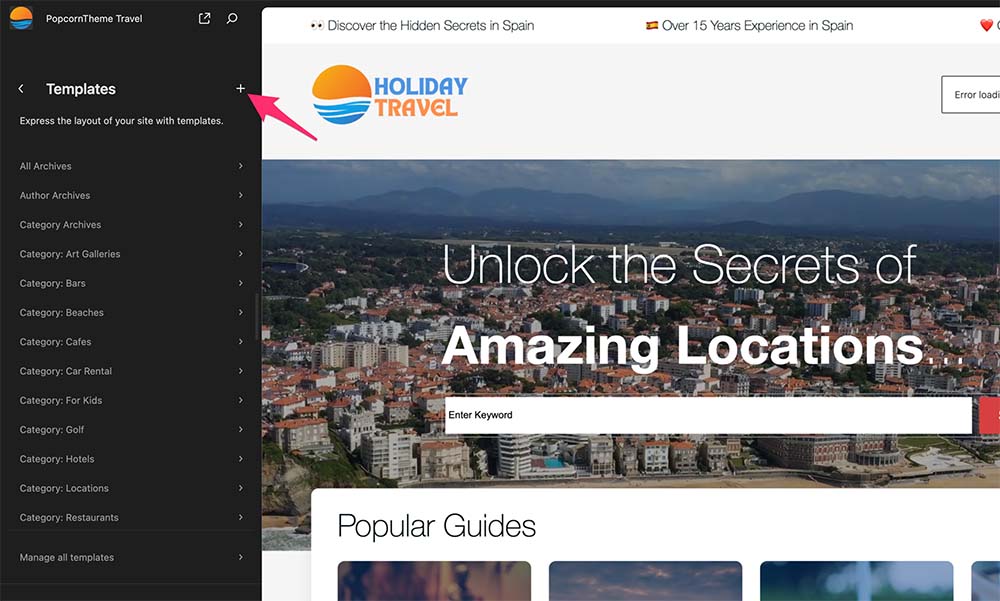
Step 4: Choose Category Archives
Click on Category Archives.
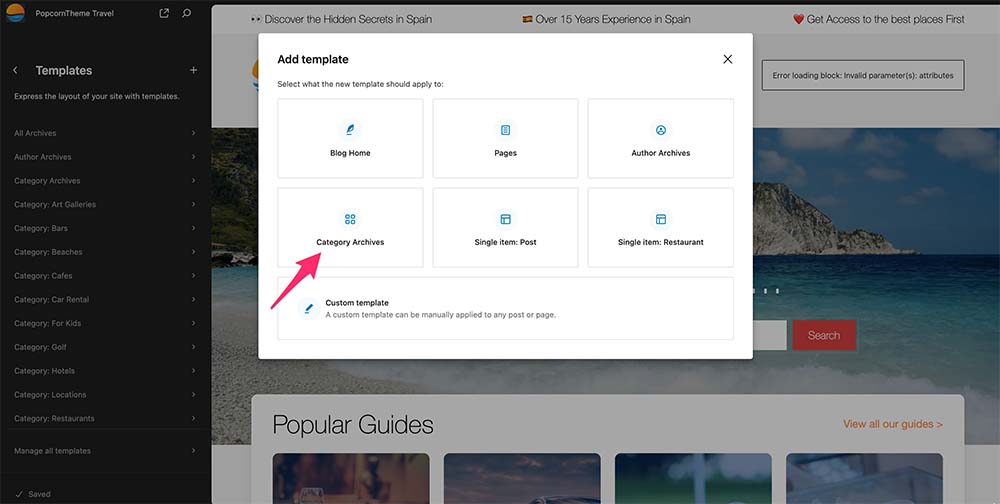
Step 5: Select Your Category
Choose the category you would like to apply this template to. In this case, I want the Inspiration category.
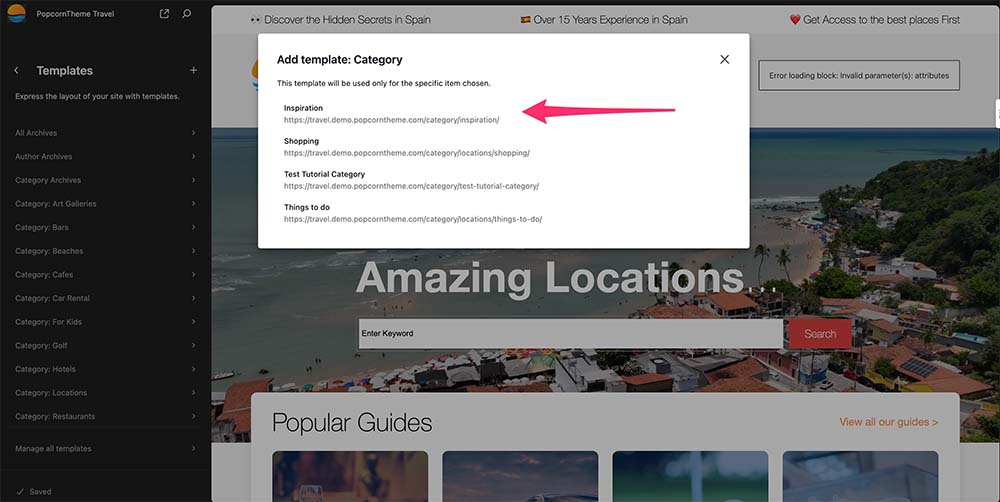
Step 6: Select the Default Pattern
Click the default pattern.
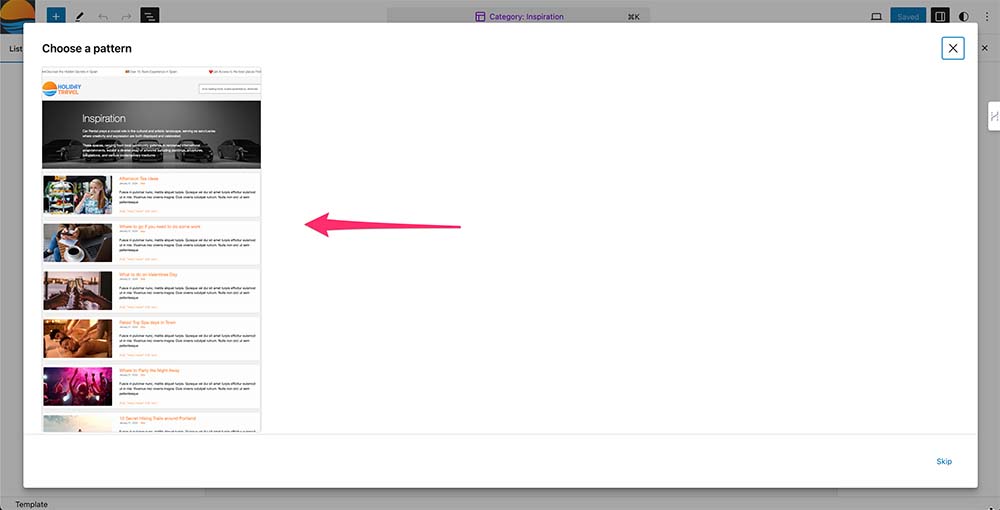
Step 7: Make your edits
Make your edits the template in the usual way. Once your done click save twice.
You’re done!
If you have any questions leave them in the comments.
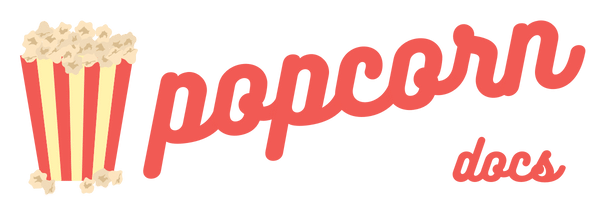
Leave a Reply