As we roll out more templates for you to discover and use across your sites, you may want to install and try more than one template on your site.
Due to the way that the One Click Demo Importer works with block themes, it can create a bit of confusion in your template and template part libraries in Site Editor.
So with that in mind, we need a quick way to reset the theme back to it’s defaults. At this time it is a manual process, but the following steps should only take a couple of minutes before trying a new demo.
1. Make a backup!
Especially if your site is live, make a full backup just in case something goes wrong or something gets accedently deleted.
2. Optional: Delete Posts, Pages, Media, & Categories previously imported by Importer
In WP-Admin, Select all posts and pages and media, and delete. Then empty trash. You can do this in bulk.
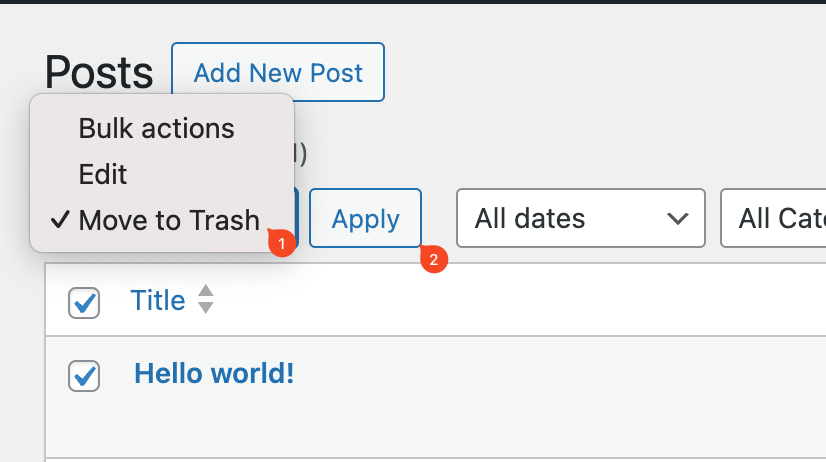
Do the same for categories
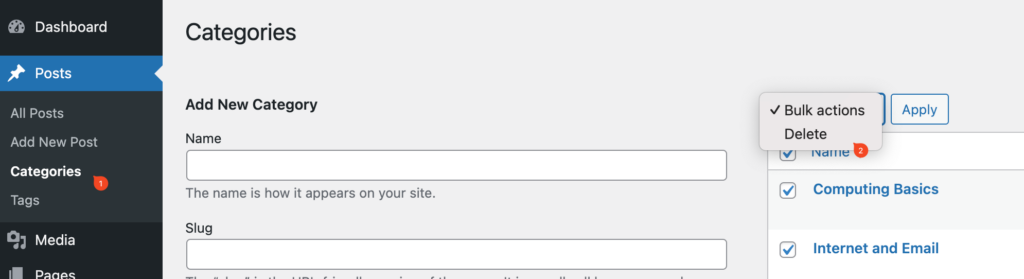
3. Reset the theme styles to defaults
Open any template in the Site Editor, then rest the styles.
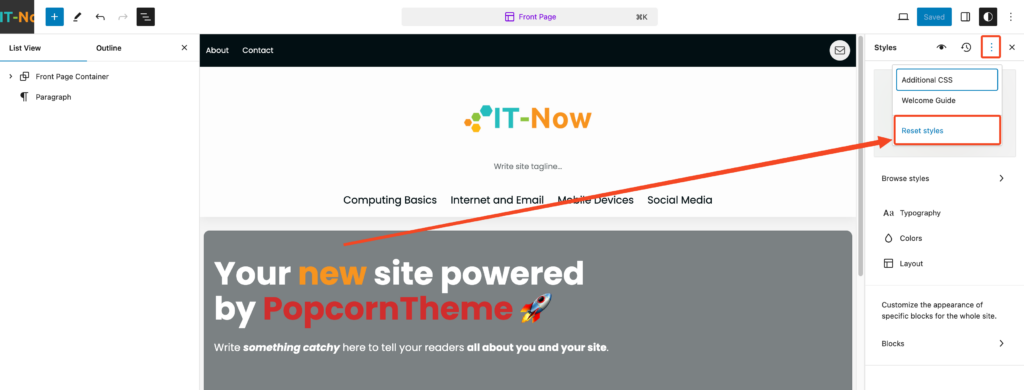
4. Reset Templates
Open ‘Manage All Templates’
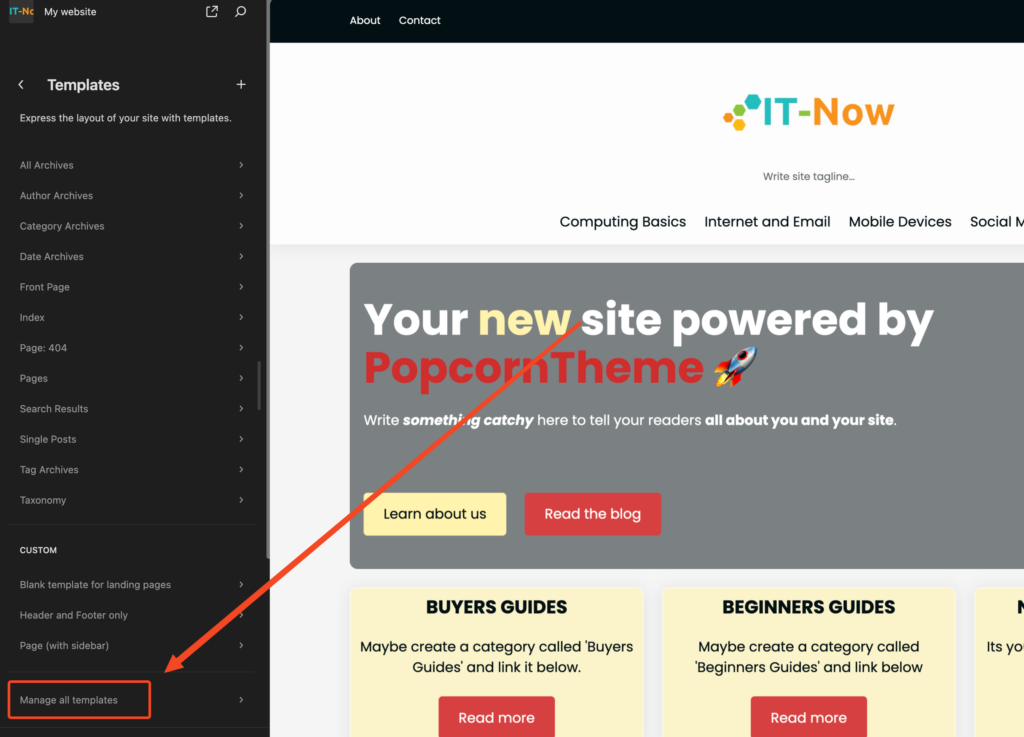
Select Bulk Edit and Select All
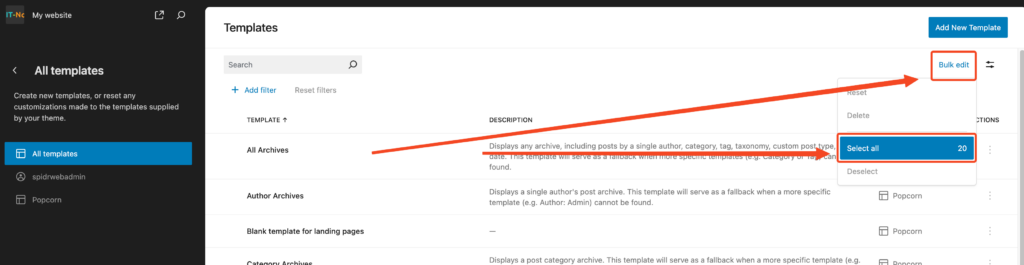
Reset your templates:
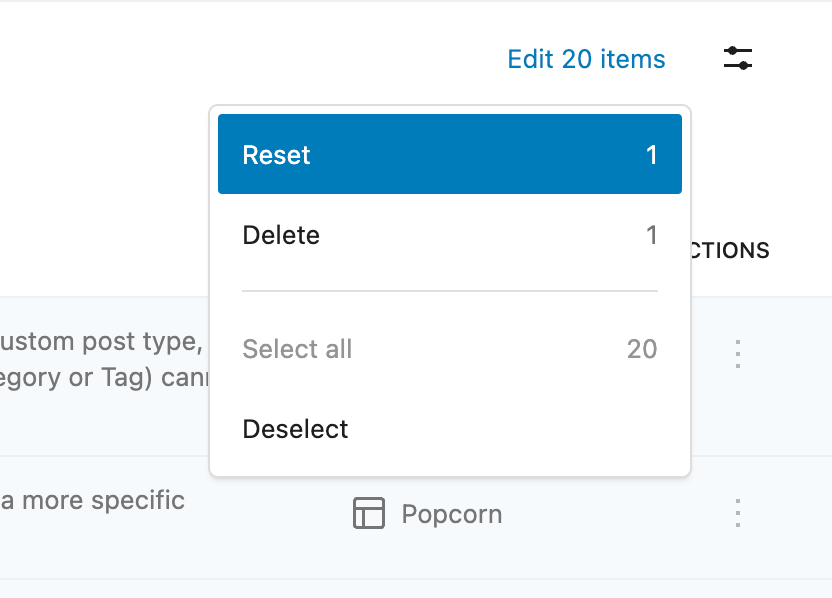
Then Delete:
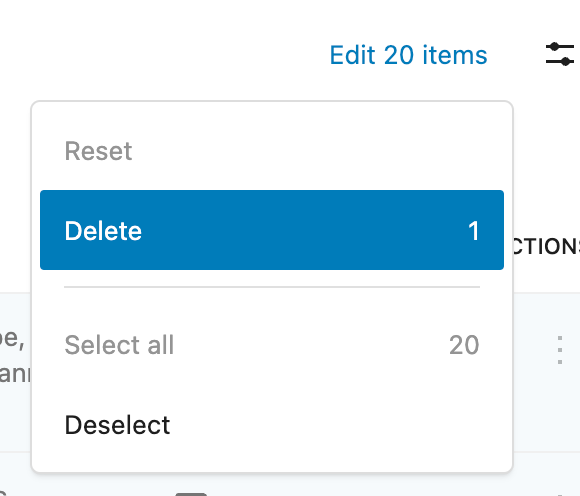
5. Reset Template Parts
We now need to do the same for template parts.
Open Patterns:
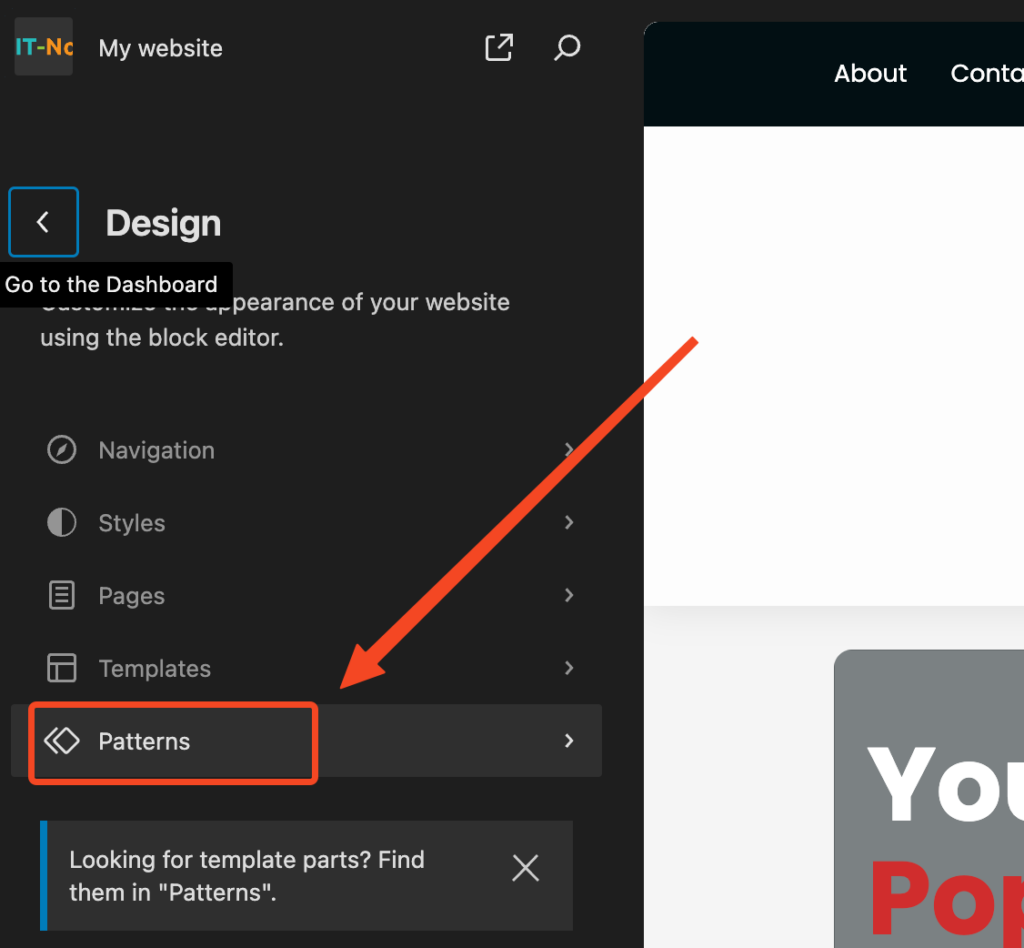
Then Manage all template parts:
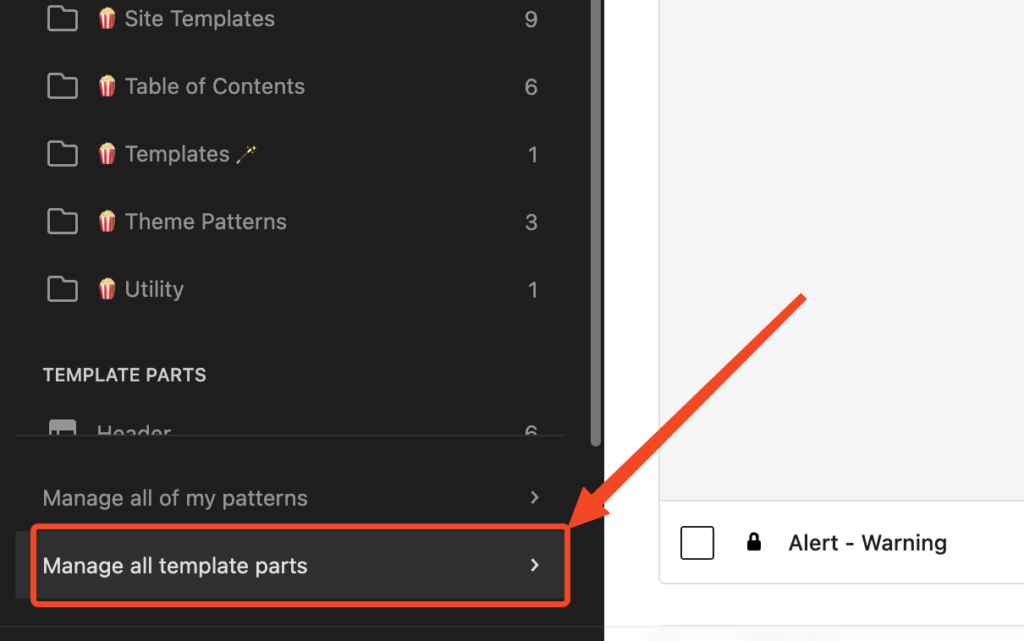
Select All Template Parts
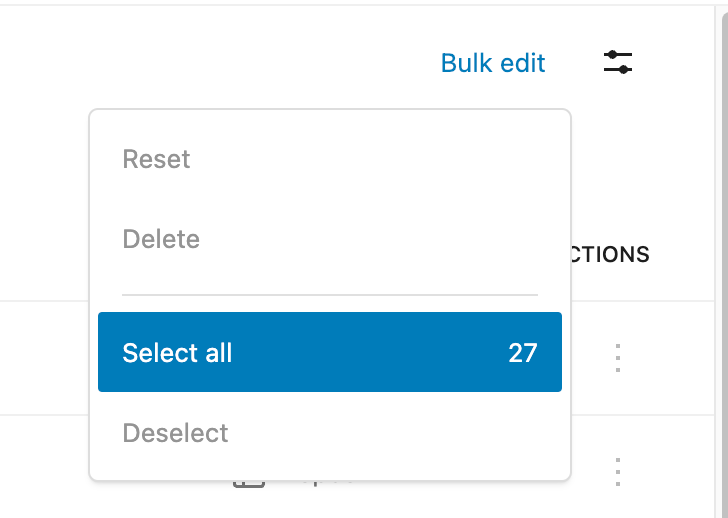
And the same as before, reset and delete template parts

Your site is now ready to import a new demo.
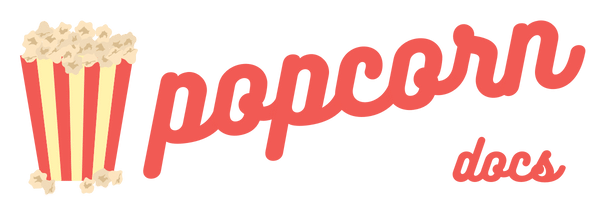
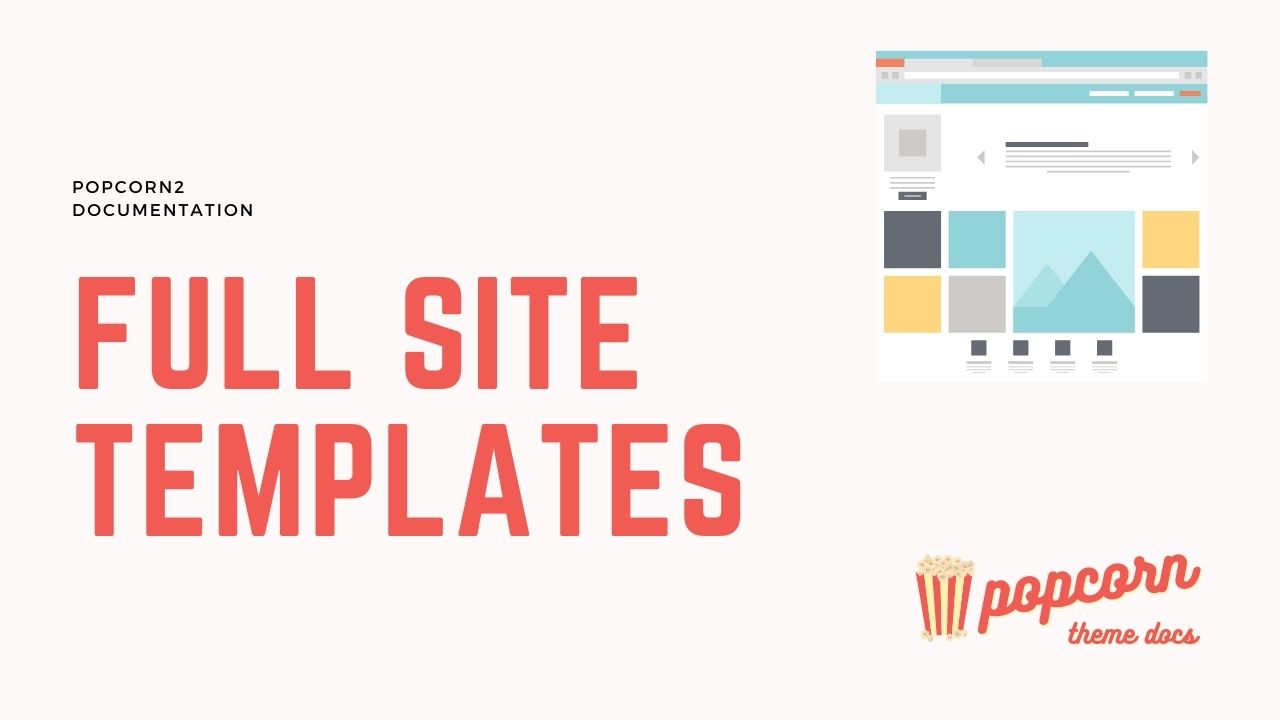
Leave a Reply