By default Popcorn Theme includes both a published date and an updated date in the post templates.
Depending on your site, you may need to remove or change the way that these work. The default group containing the post meta information is below. you can simply copy this code and paste in any template on your site.
<!-- wp:group {"layout":{"type":"constrained"}} -->
<div class="wp-block-group"><!-- wp:group {"layout":{"type":"flex","flexWrap":"wrap"}} -->
<div class="wp-block-group"><!-- wp:group {"style":{"spacing":{"blockGap":"var:preset|spacing|20"}},"layout":{"type":"flex","flexWrap":"nowrap"},"fontSize":"popcorn-font-s"} -->
<div class="wp-block-group has-popcorn-font-s-font-size"><!-- wp:paragraph {"style":{"typography":{"fontStyle":"normal","fontWeight":"700"}}} -->
<p style="font-style:normal;font-weight:700">Author:</p>
<!-- /wp:paragraph -->
<!-- wp:post-author {"showAvatar":false,"byline":""} /--></div>
<!-- /wp:group -->
<!-- wp:group {"style":{"spacing":{"blockGap":"var:preset|spacing|20"}},"layout":{"type":"flex","flexWrap":"nowrap"},"fontSize":"popcorn-font-s"} -->
<div class="wp-block-group has-popcorn-font-s-font-size"><!-- wp:paragraph {"style":{"typography":{"fontStyle":"normal","fontWeight":"700"}}} -->
<p style="font-style:normal;font-weight:700">Published:</p>
<!-- /wp:paragraph -->
<!-- wp:post-date {"fontSize":"popcorn-font-b"} /--></div>
<!-- /wp:group -->
<!-- wp:group {"style":{"spacing":{"blockGap":"var:preset|spacing|20"}},"layout":{"type":"flex","flexWrap":"nowrap"},"fontSize":"popcorn-font-s"} -->
<div class="wp-block-group has-popcorn-font-s-font-size"><!-- wp:paragraph {"style":{"typography":{"fontStyle":"normal","fontWeight":"700"}}} -->
<p style="font-style:normal;font-weight:700">Updated:</p>
<!-- /wp:paragraph -->
<!-- wp:post-date {"displayType":"modified","fontSize":"popcorn-font-b"} /--></div>
<!-- /wp:group --></div>
<!-- /wp:group --></div>
<!-- /wp:group -->Launch the Site Editor
You can load the Site Editor from the Front End of your Site or from your WordPress Dashboard, we will cover both here.
Launch Site Editor from the Front End
From the front end of your site you should see the WordPress Admin Bar. Click Edit Site (1).
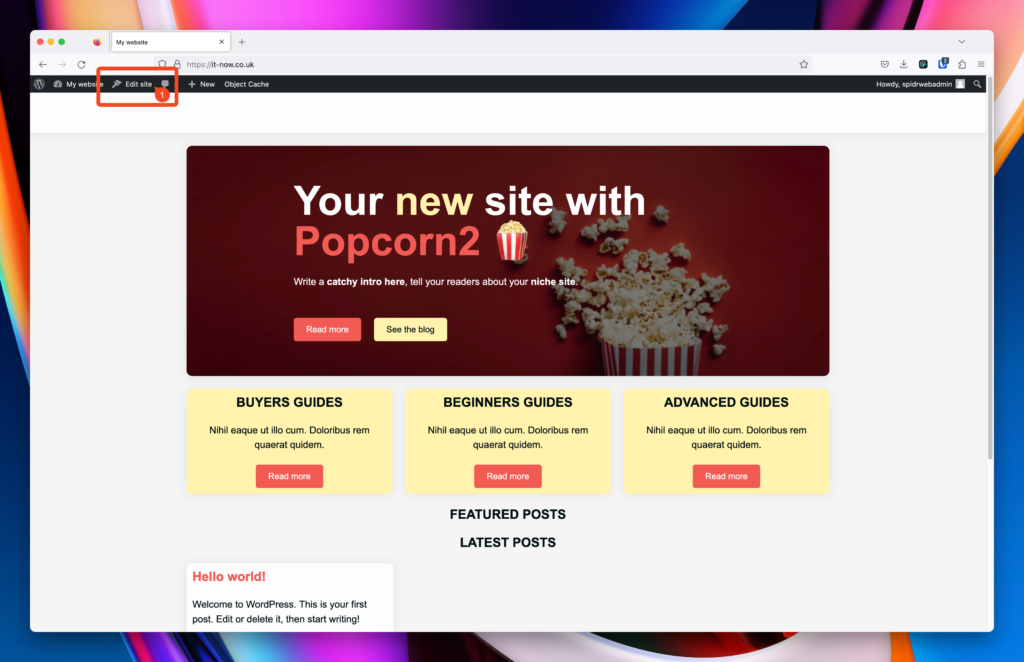
Launch Site Editor from the WordPress Dashboard
From the WordPress dashboard of your site click Appearance (1) > Editor (2).
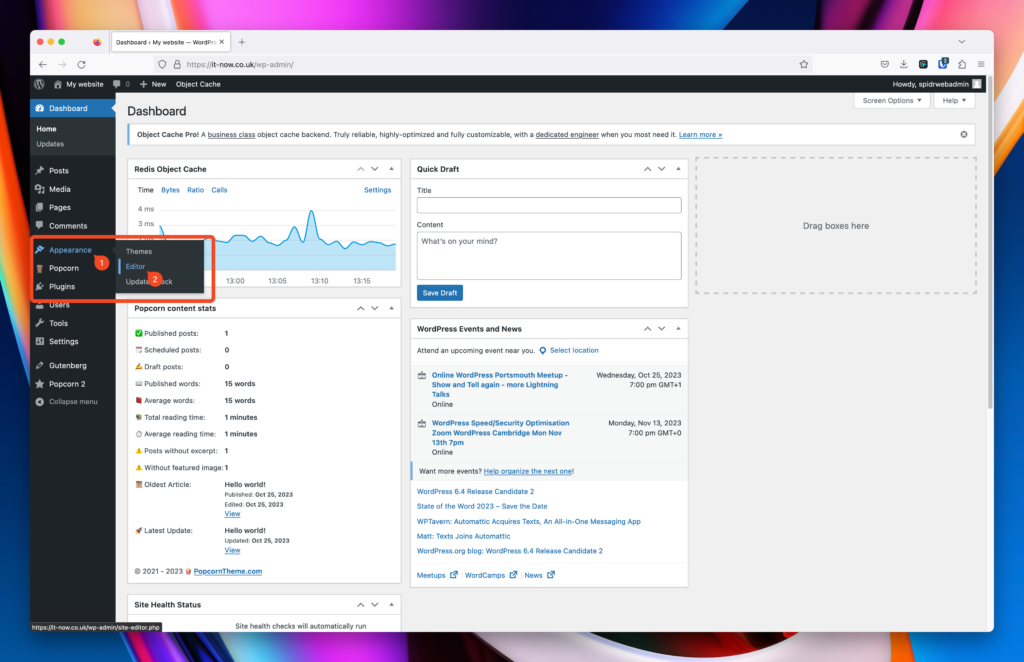
The Site Editor should now be open and look like this:
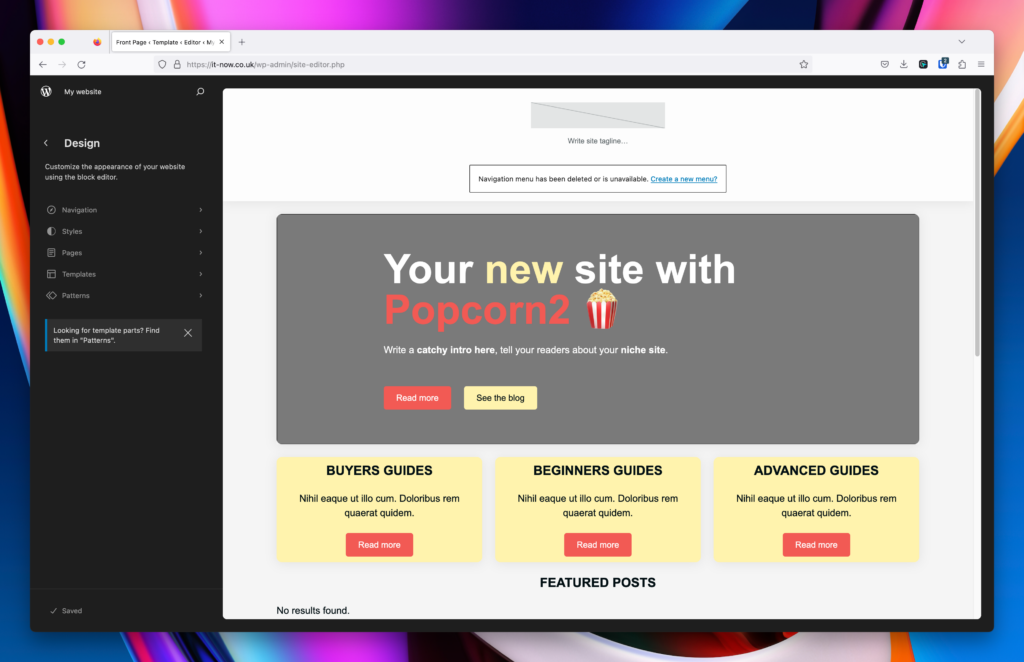
Open Template for Editing
Once you’re in site editor, you can browse through the many templates that get bundled with Popcorn Theme.
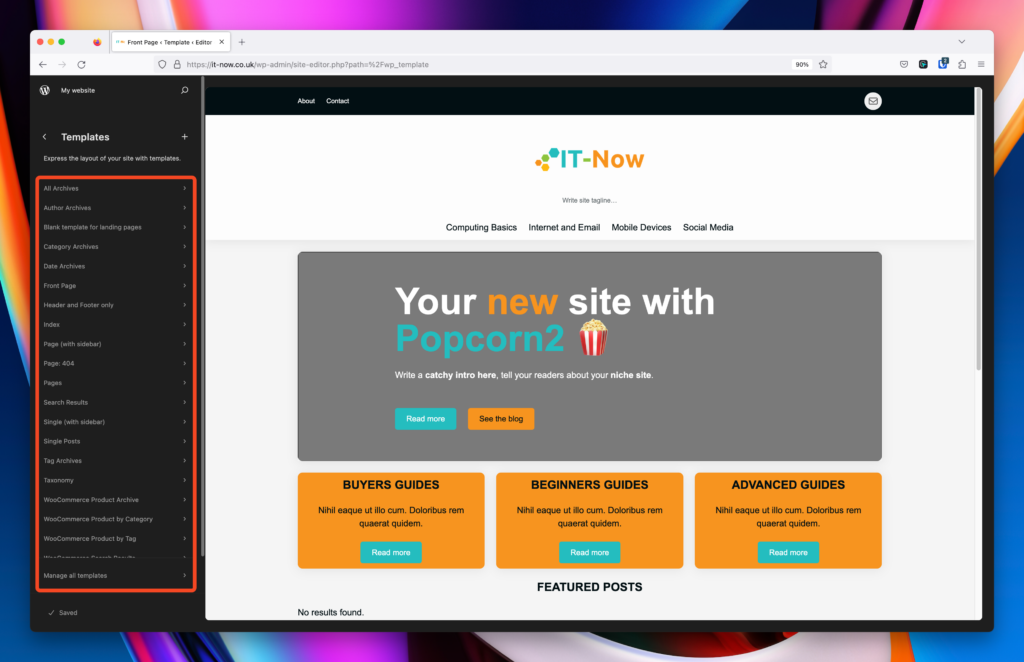
For example, if you open ‘Single Posts’ this template will apply to all posts on your site using that template. By clicking on it you can edit that template.
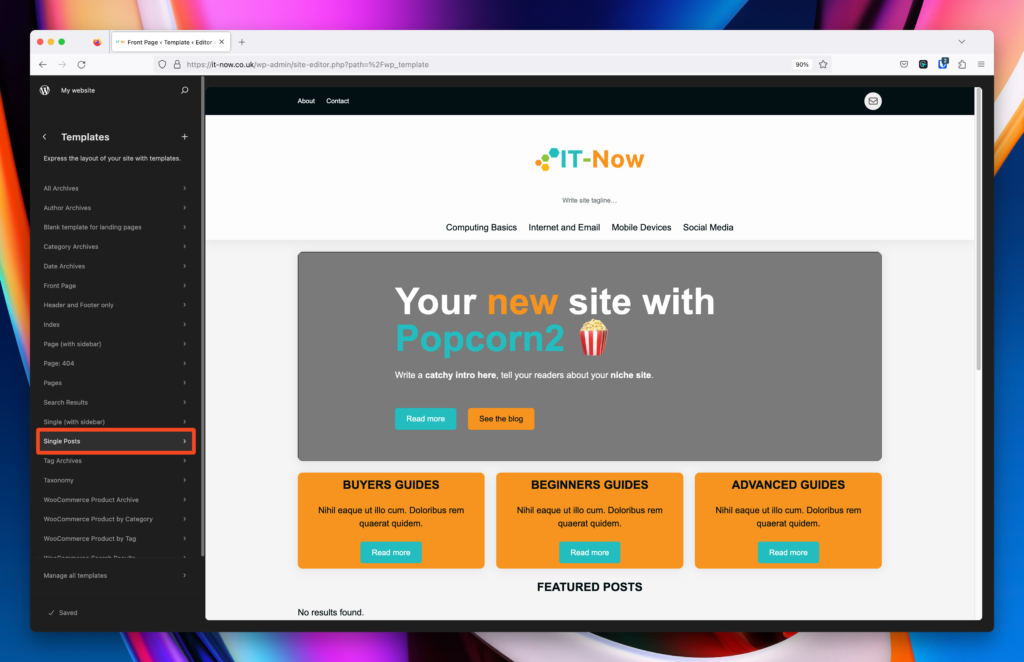
You can now click on the pen 🖊️ icon (1) to edit that template.
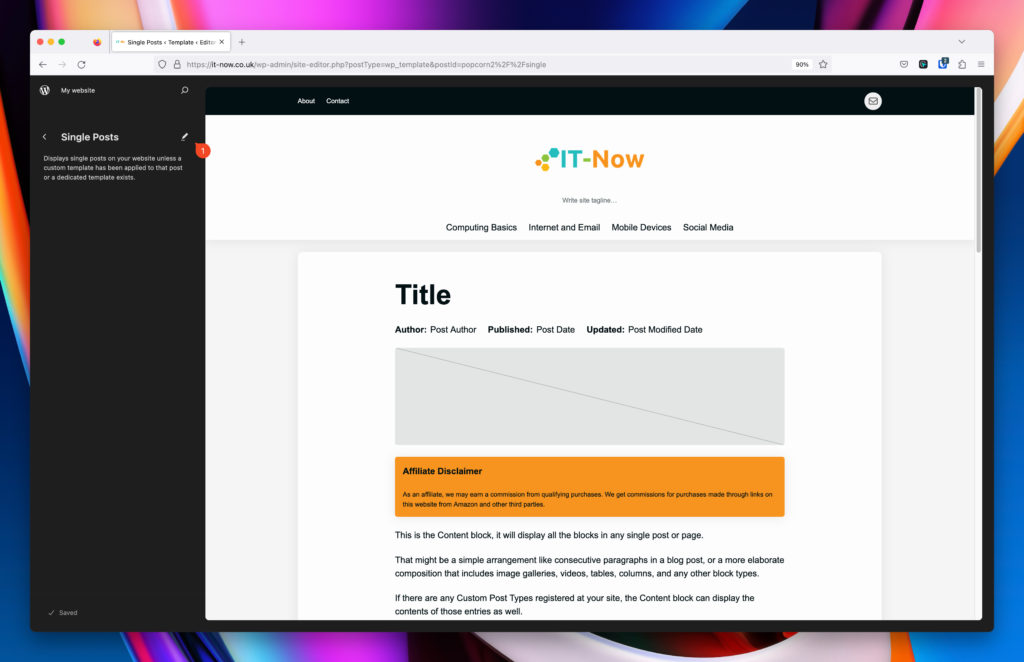
Now that you are in edit mode, any changes you make here will affect all posts, pages, or custom post types using that template.
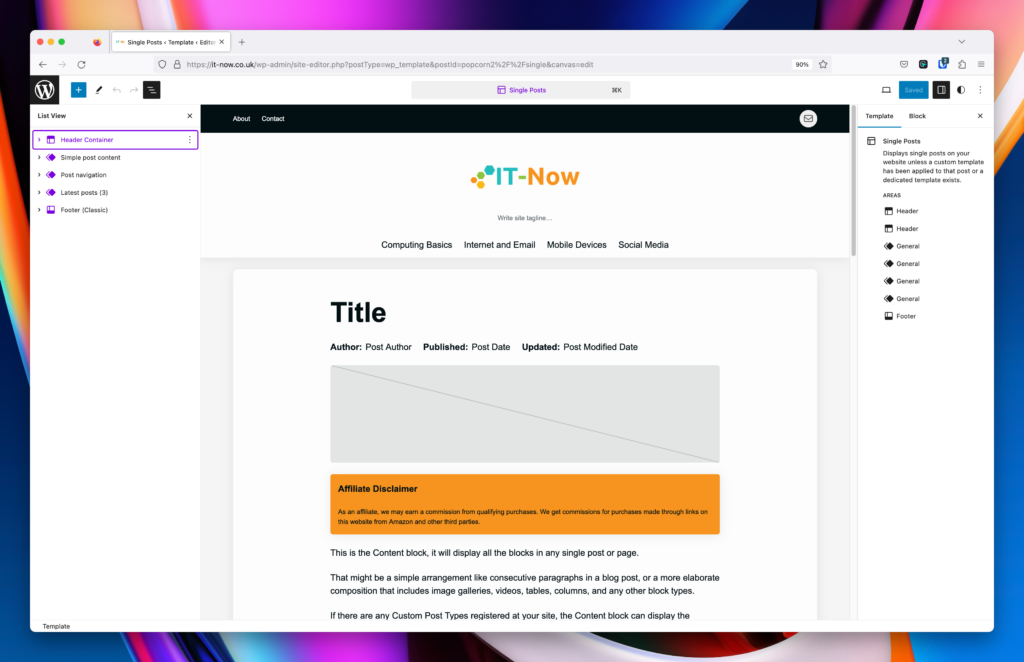
Adjusting Author and Dates
Once your template is open you can easily adjust the blocks as per the following steps.
To Adjust the Author block, click it (1) or expand list (2) as per the screenshot.
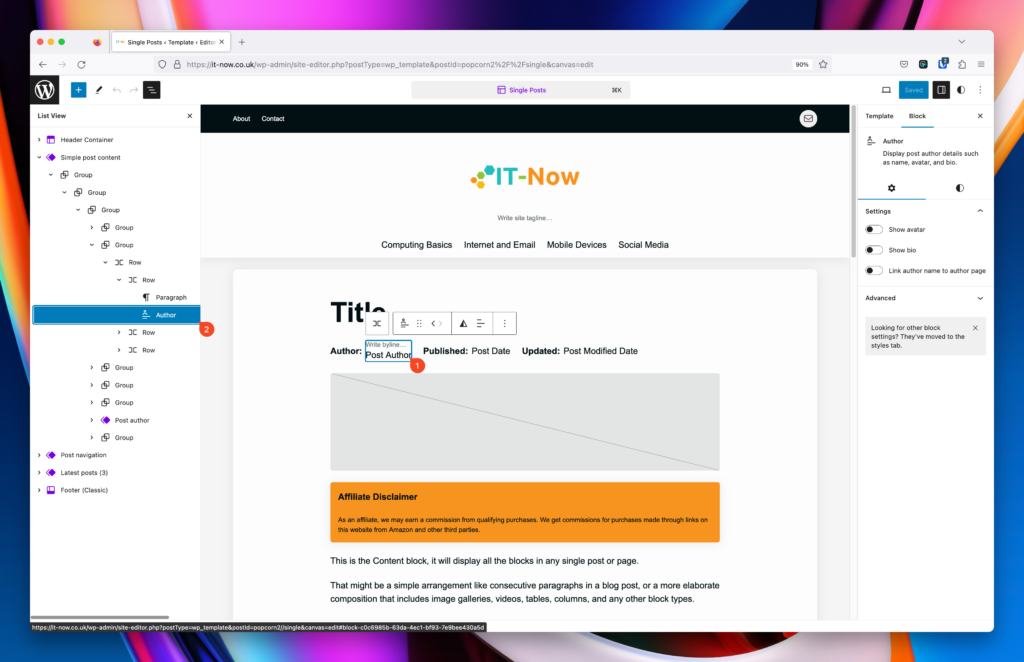
The Post Date (3 / 4) is when the post was originally published.
- Change date format
- Link to post (more used in taxonomies)
- Change to show last modified date
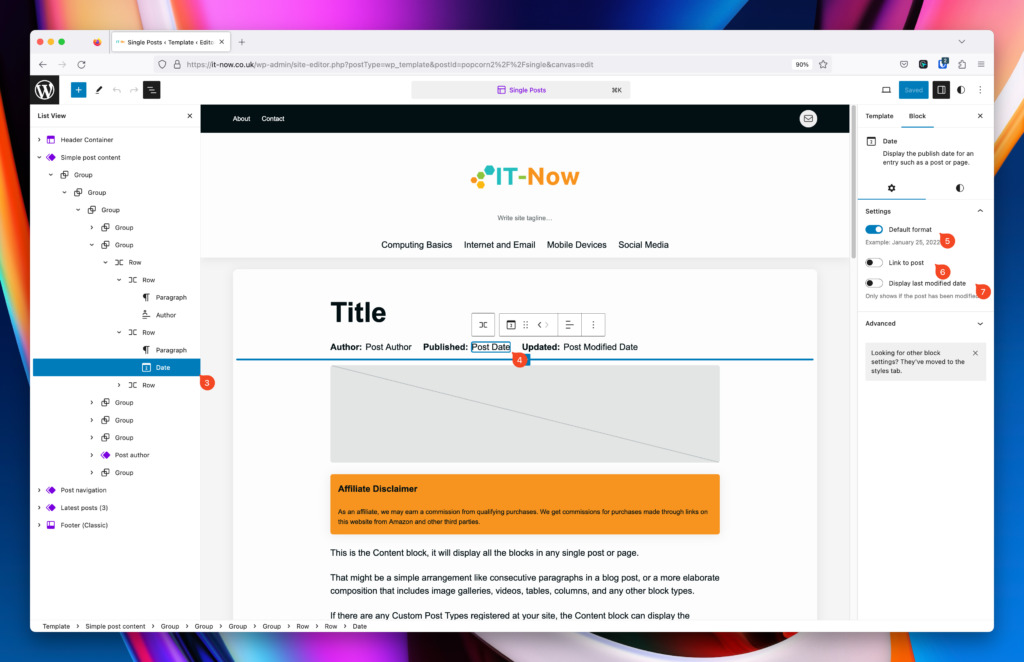
The Modified Date (8 / 9) is when the post was last updated.
- Change date format
- Link to post (more used in taxonomies)
- Change to show created date
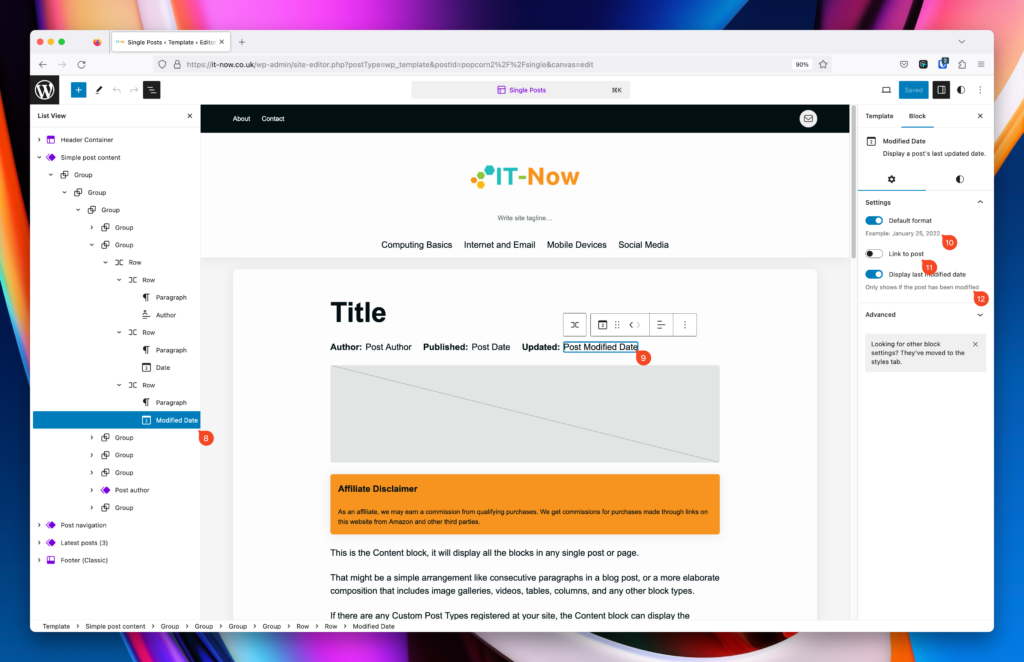
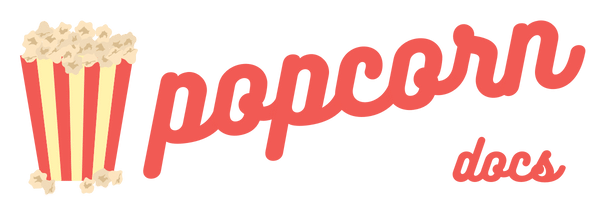

Leave a Reply