Popcorn2 can also be used for non affiliate sites, there may be occasions where you dont need an affiliate disclaimer – follow this quick guide to remove them.
Table of Contents
Launch the Site Editor
You can load the Site Editor from the Front End of your Site or from your WordPress Dashboard, we will cover both here.
Launch Site Editor from the Front End
From the front end of your site you should see the WordPress Admin Bar. Click Edit Site (1).
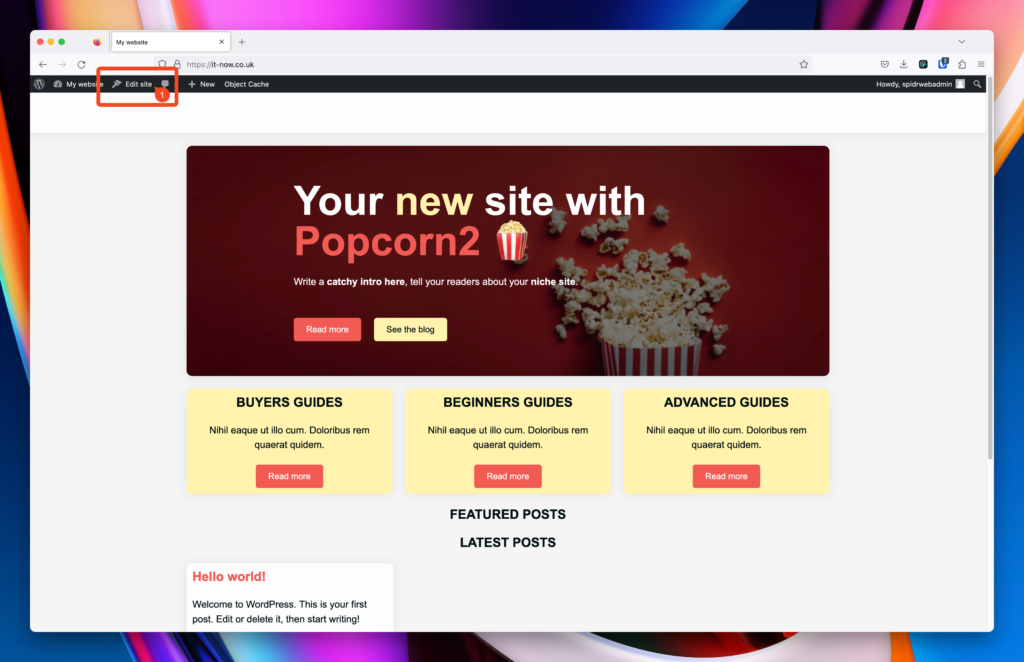
Launch Site Editor from the WordPress Dashboard
From the WordPress dashboard of your site click Appearance (1) > Editor (2).
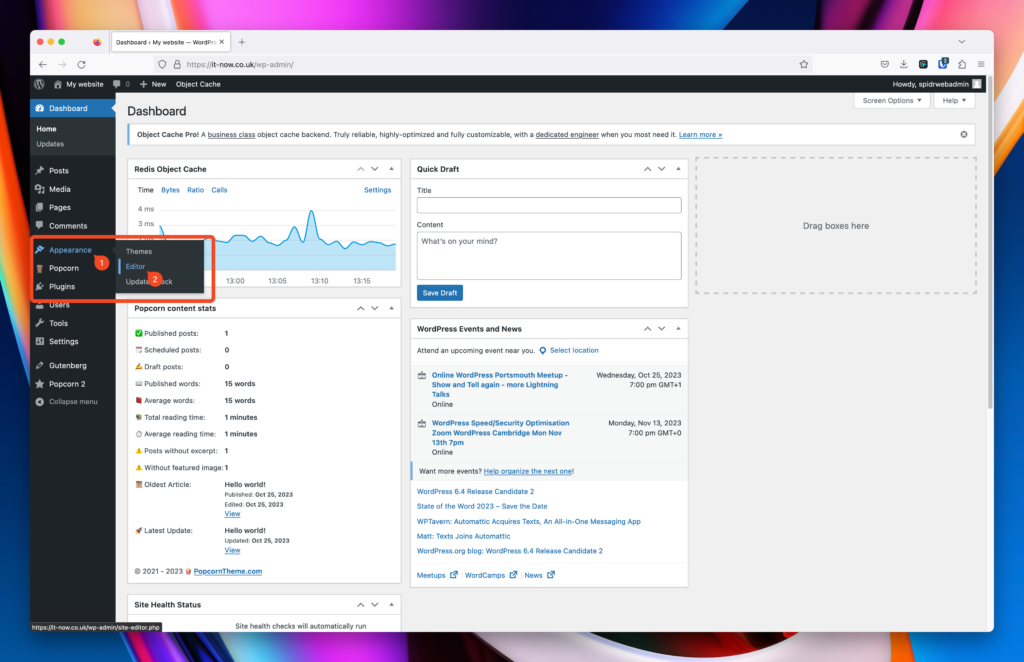
The Site Editor should now be open and look like this:
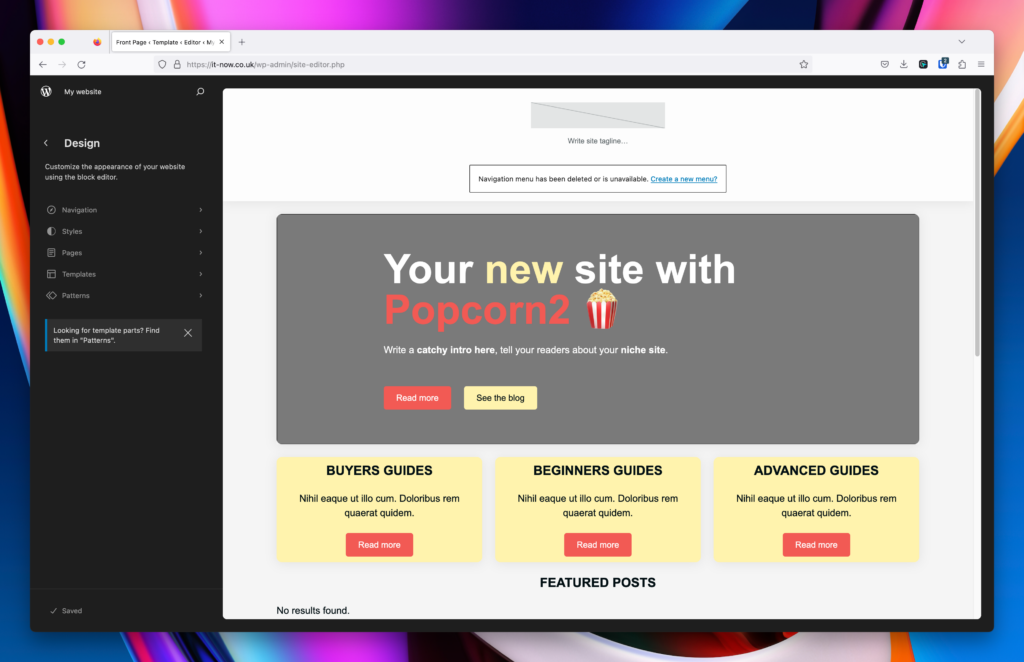
Remove the disclaimer
The default affiliate disclaimers are located in the following template parts:
And in the following Footer:
Remove the disclaimer from Simple Post Content Template Part
Open the template Simple Post Content, find the group containing the disclaimer elements and delete.
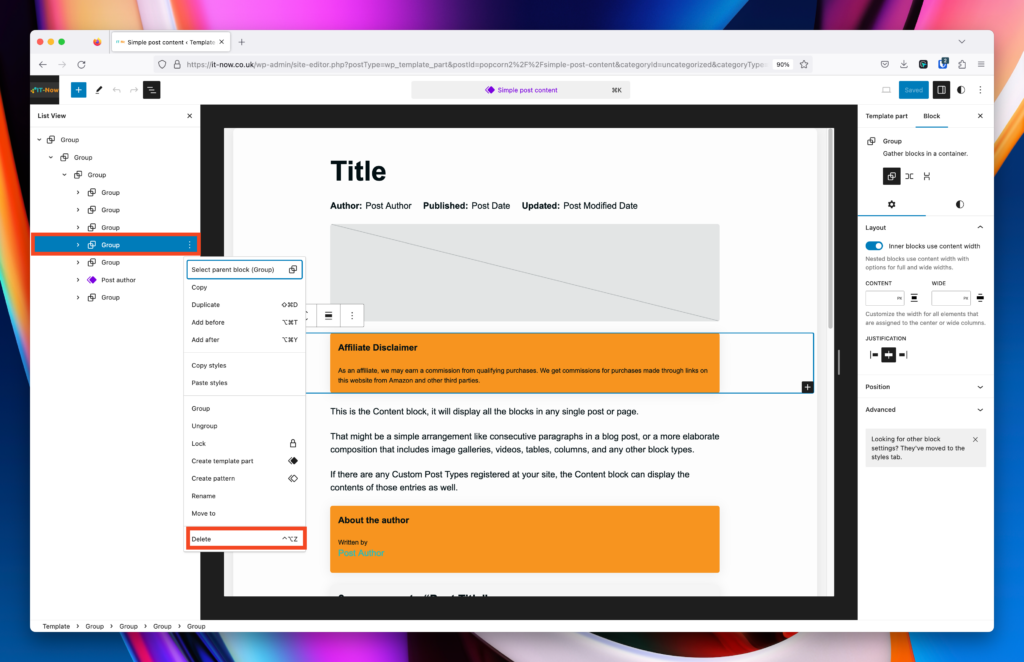
Remove the disclaimer from Post Content with Sidebar Template Part
Open the template Post Content with Sidebar, find the group containing the disclaimer elements and delete.
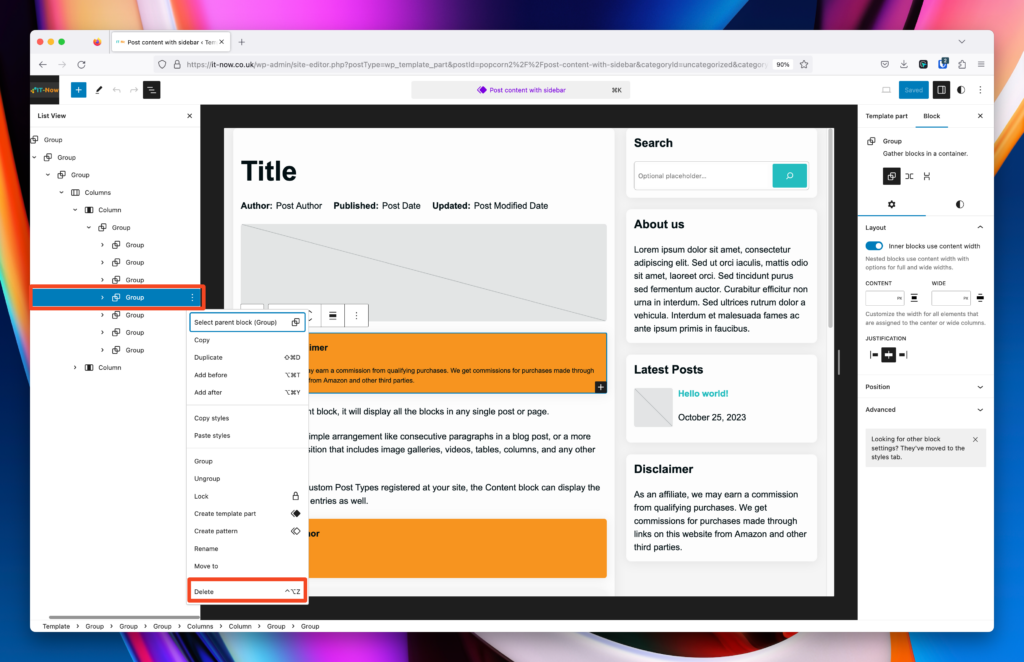
Remove the disclaimer from Standard Sidebar Template Part
Open the template Standard Sidebar, find the group containing the disclaimer elements and delete.
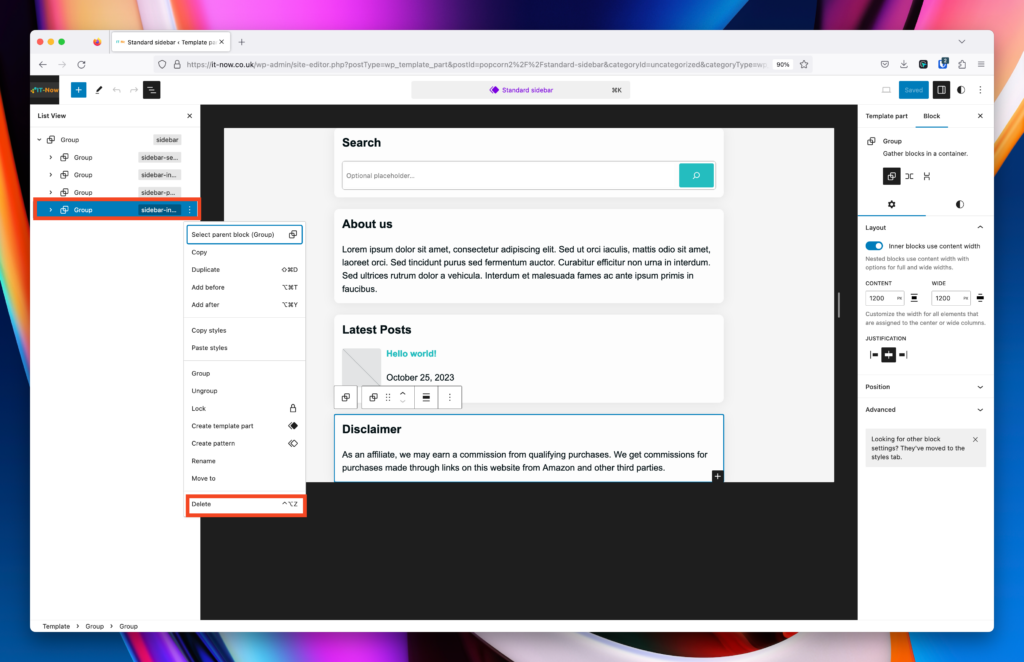
Remove the disclaimer from Footer (Classic)
Open the template Footer (Classic), find the column containing the disclaimer elements and delete.
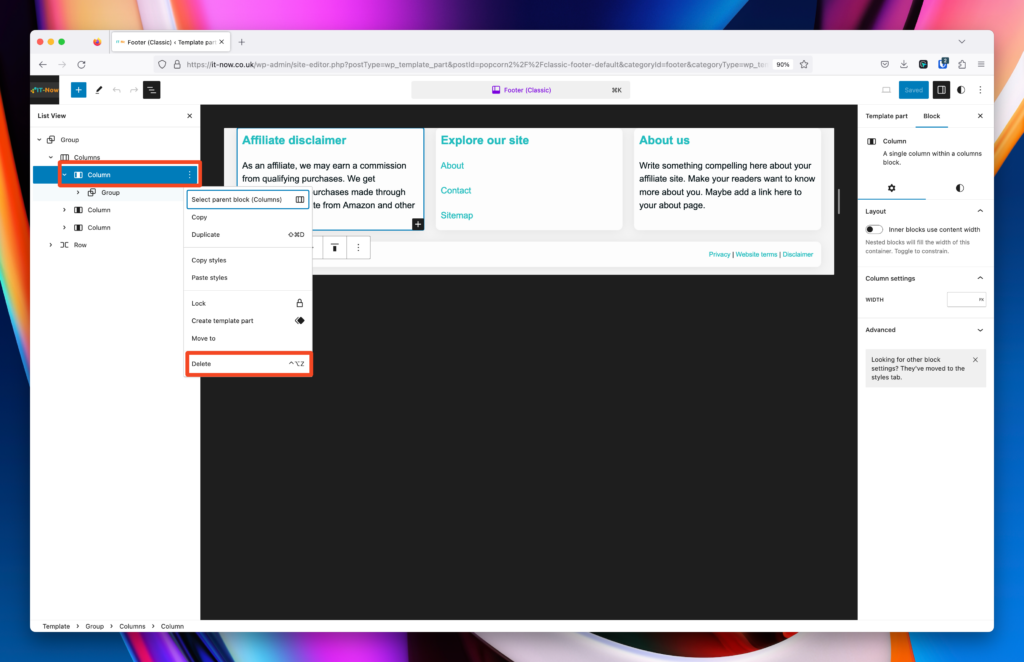
Reverting or restoring template parts back
In block themes you can easily revert or clear any configurations back to defaults.
Open any template or template part that has been changed, and clear customizations (1).
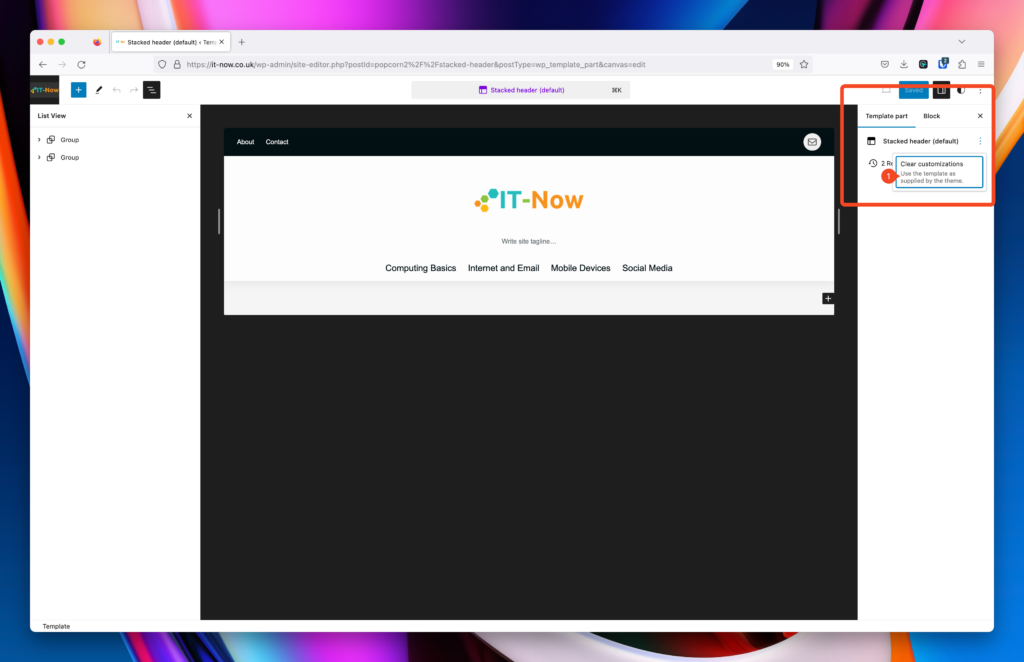
Alternatively you can clear customizations without opening the template in Manage All Templates.
You can also easily see where you have made changes (2).
Click Clear Customizations (3).
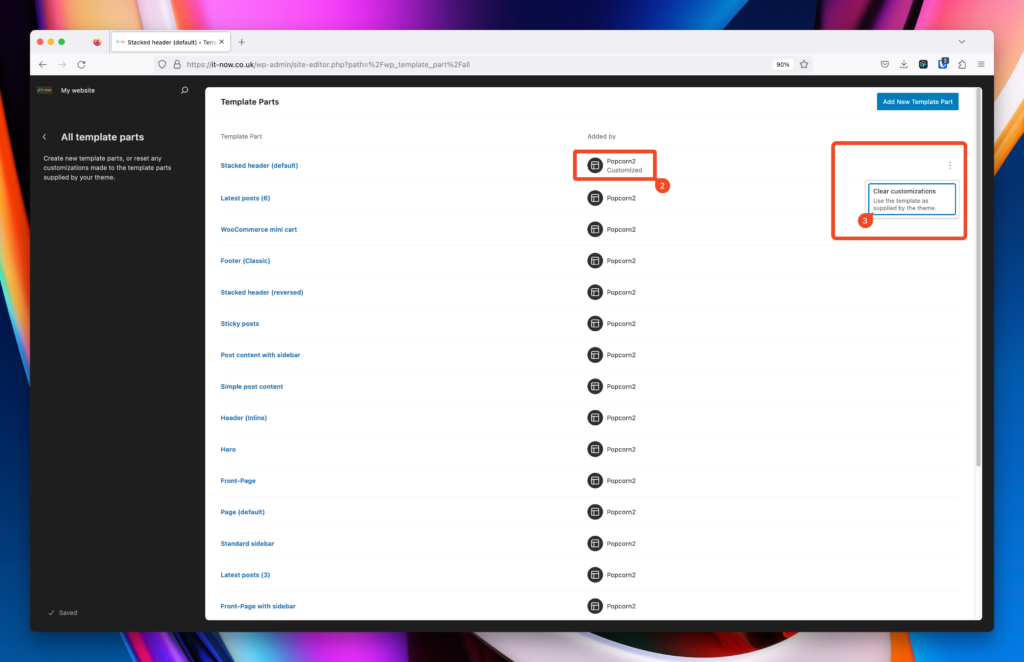
Restore from a different revision
You can also restore to a different revision (4) if you want to go back a couple of steps.
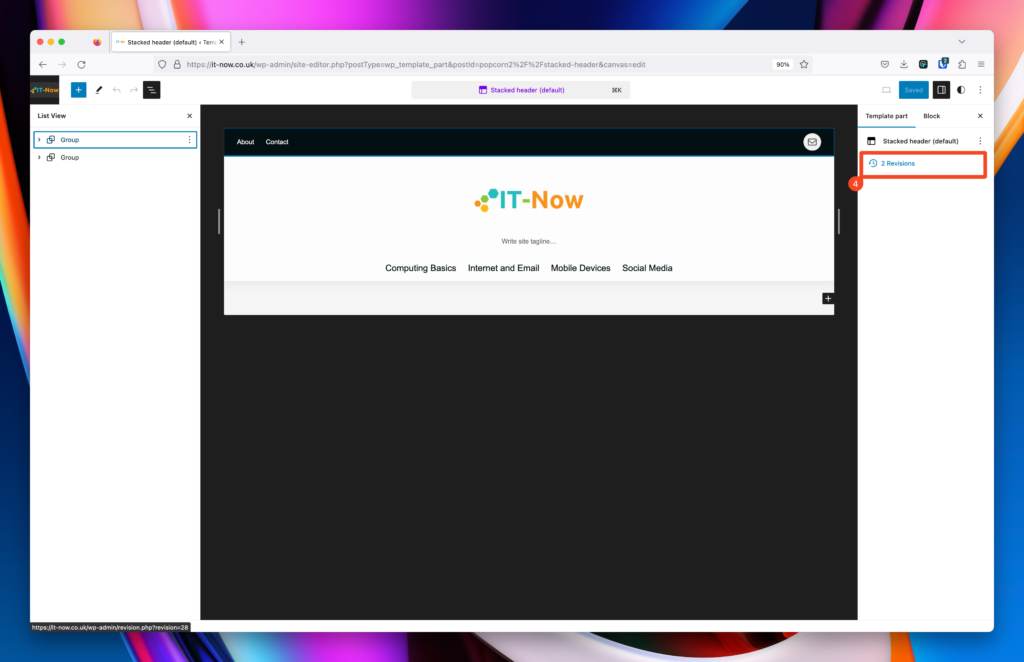
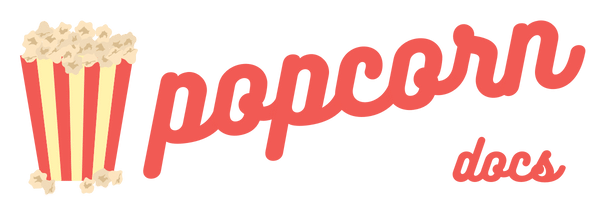

Leave a Reply