You can change the default colors in Popcorn2 within the Site Editor making your site look unique for your niche.
Table of Contents
Resources
Launch the Site Editor
You can load the Site Editor from the Front End of your Site or from your WordPress Dashboard, we will cover both here.
Launch Site Editor from the Front End
From the front end of your site you should see the WordPress Admin Bar. Click Edit Site (1).
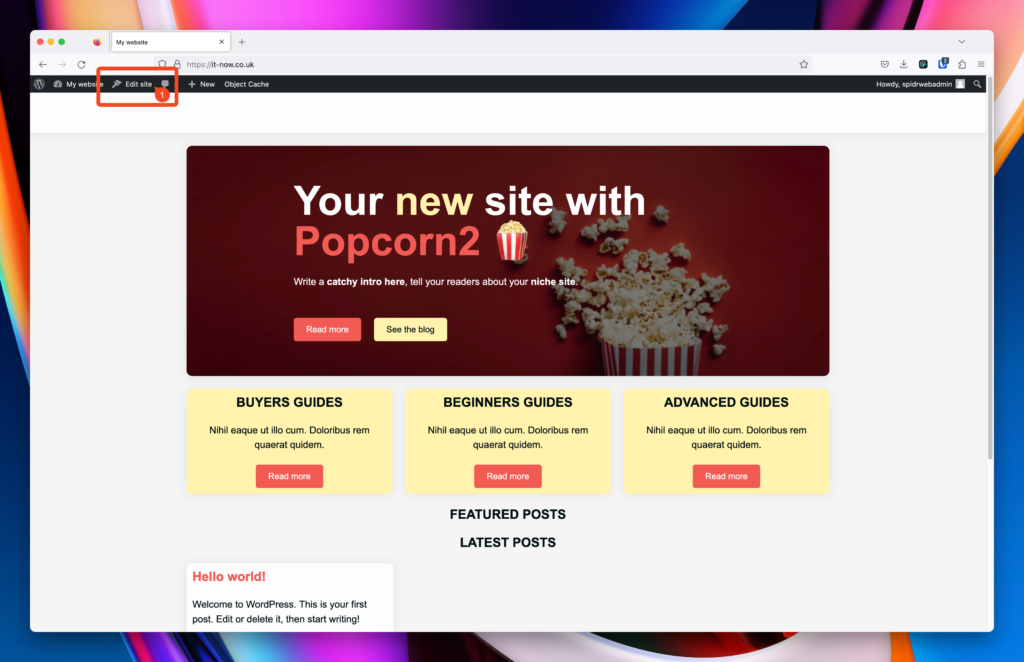
Launch Site Editor from the WordPress Dashboard
From the WordPress dashboard of your site click Appearance (1) > Editor (2).
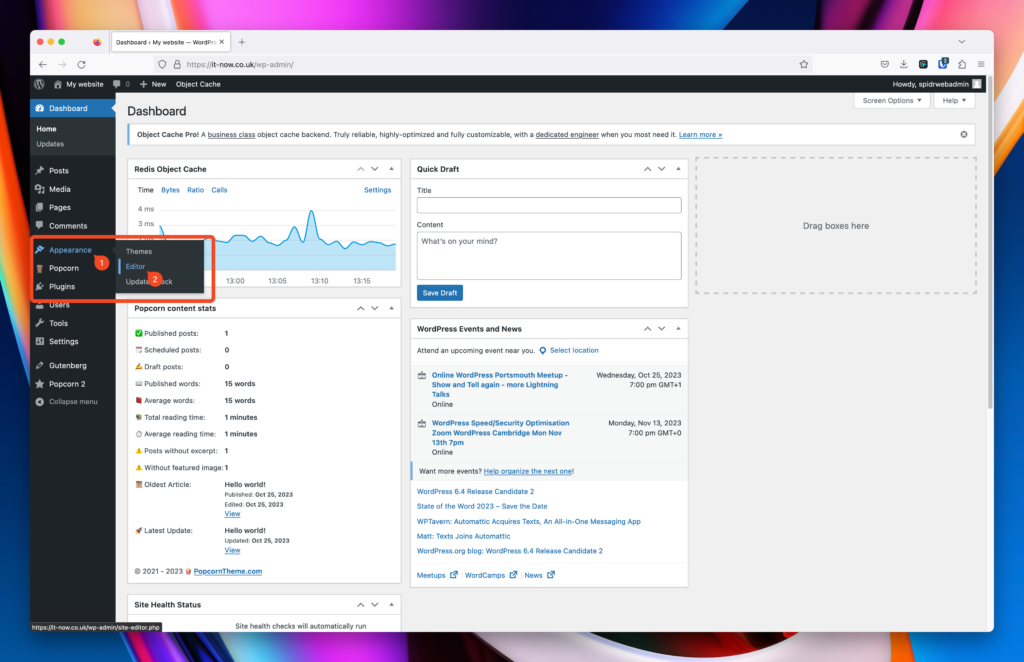
The Site Editor should now be open and look like this:
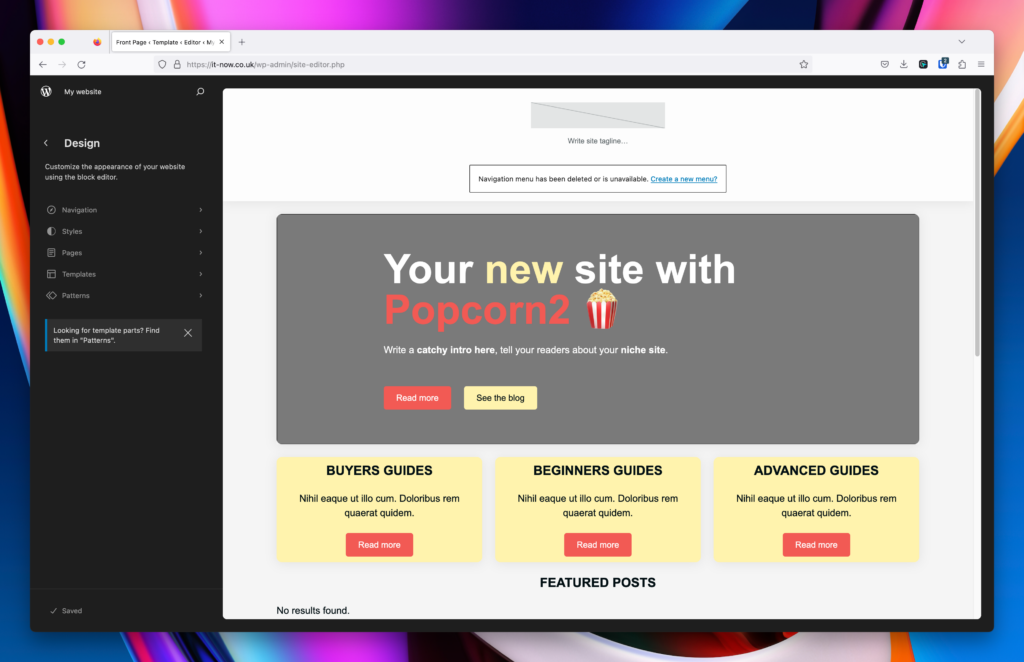
Setting your Theme Colors
Once you’re in site editor, open any template and then click Styles (1) > Colors (2)
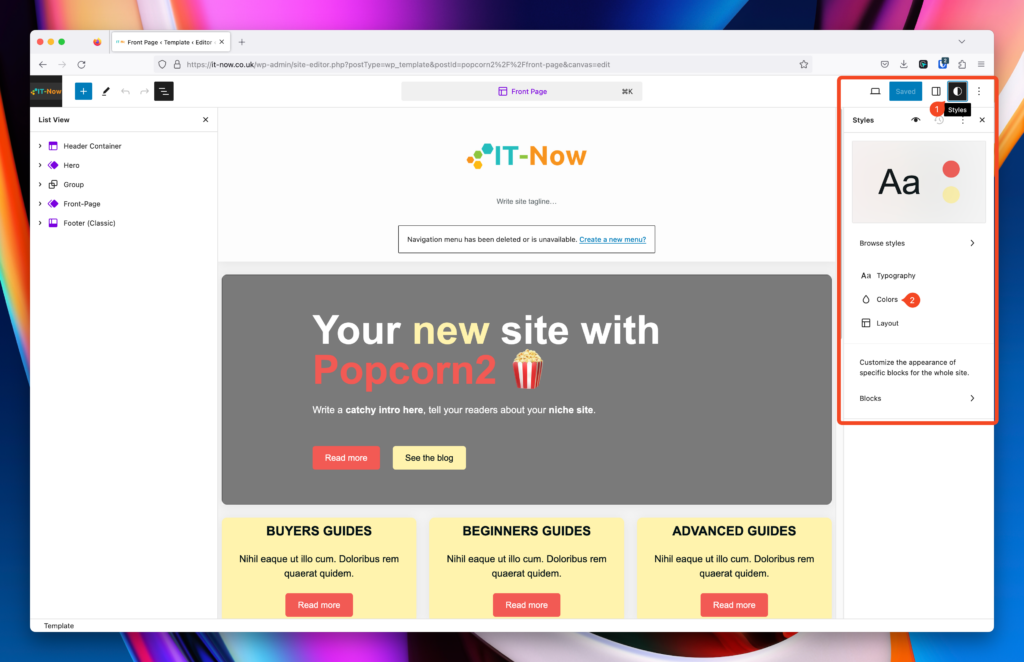
Click on Palette
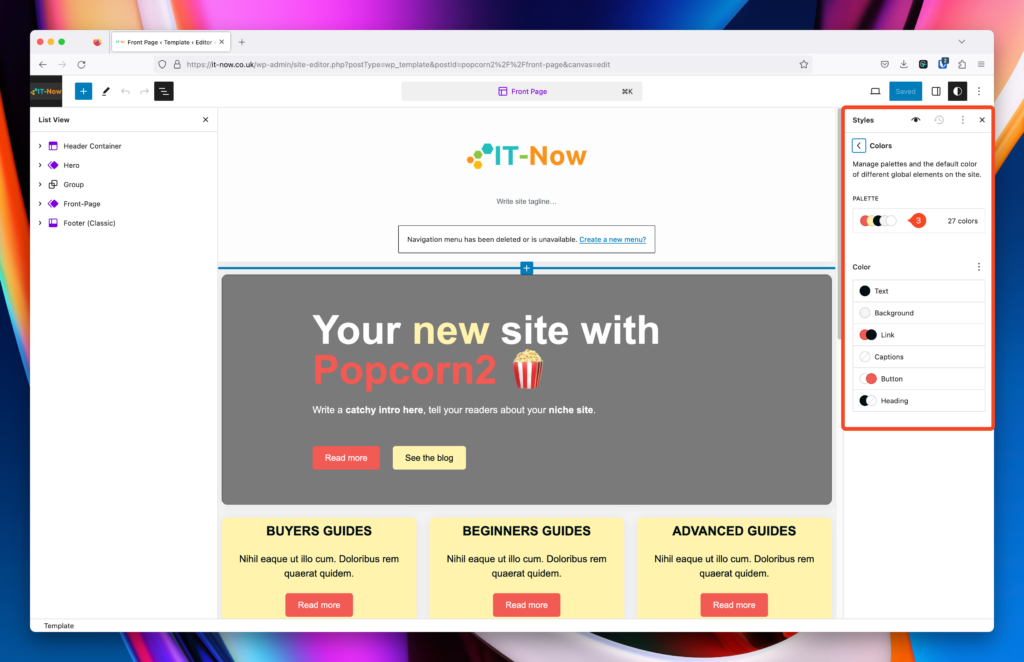
Overview of Color Settings
- Choose Solid / Gradient / DuoTone colors
- Select a color you would like to edit
- View More details of the colors
- Choose a color from the picker
- Use sliders to select and adjust opacity
- Change between HEX, HSL and RGB
- Manually input color field
- Copy color to your clipboard
- Define custom colors.
Colors under Theme are globally set. Remember to Save your work
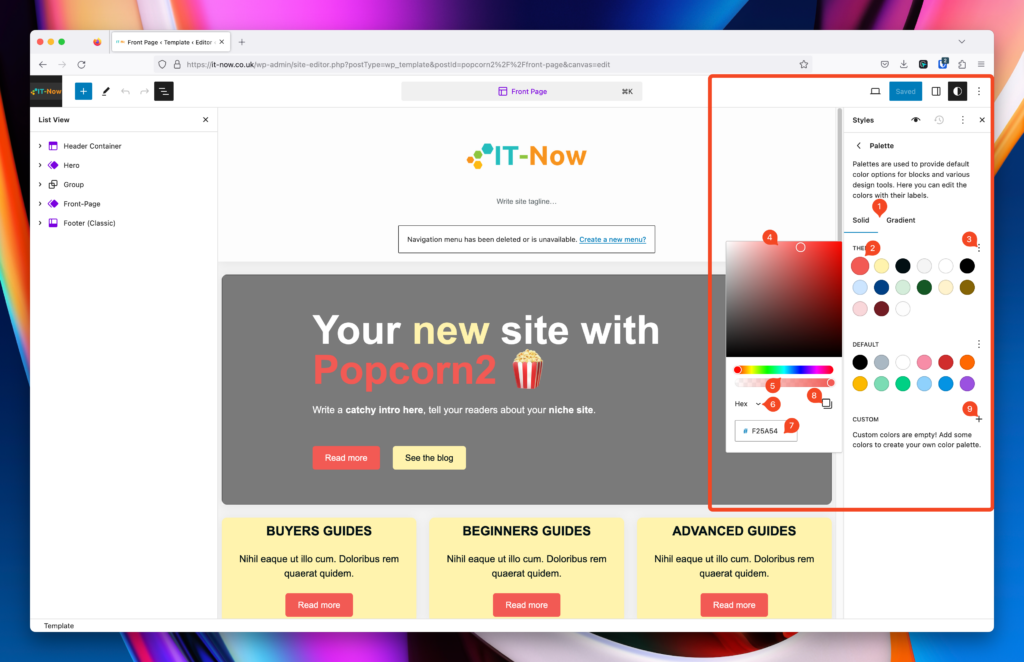
Once you have set your colors, you can use these anywhere on your site.
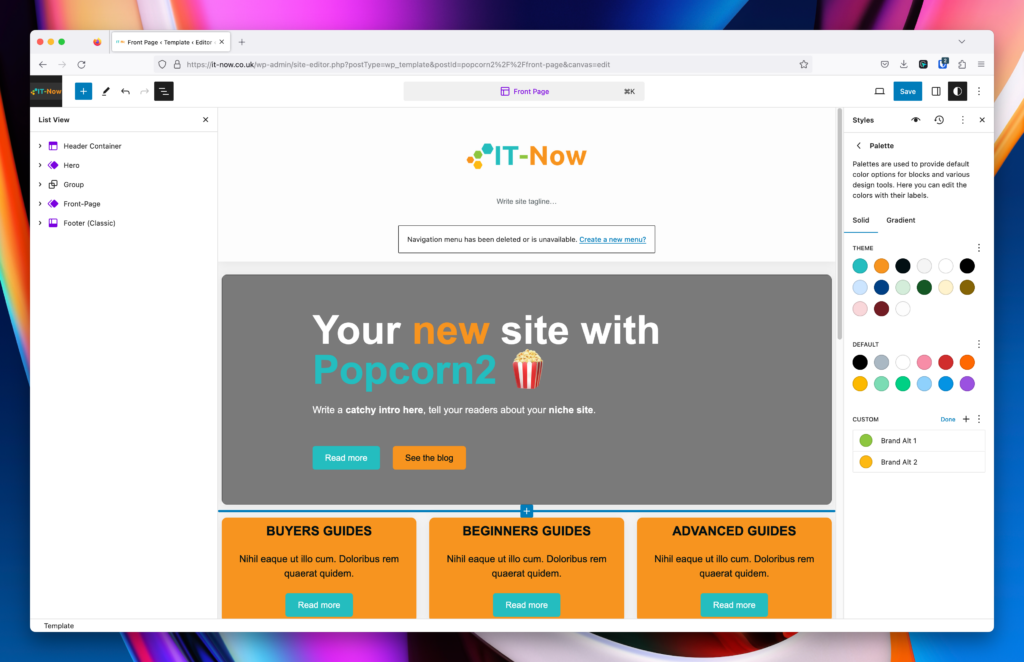
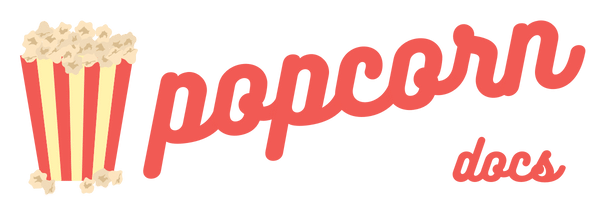
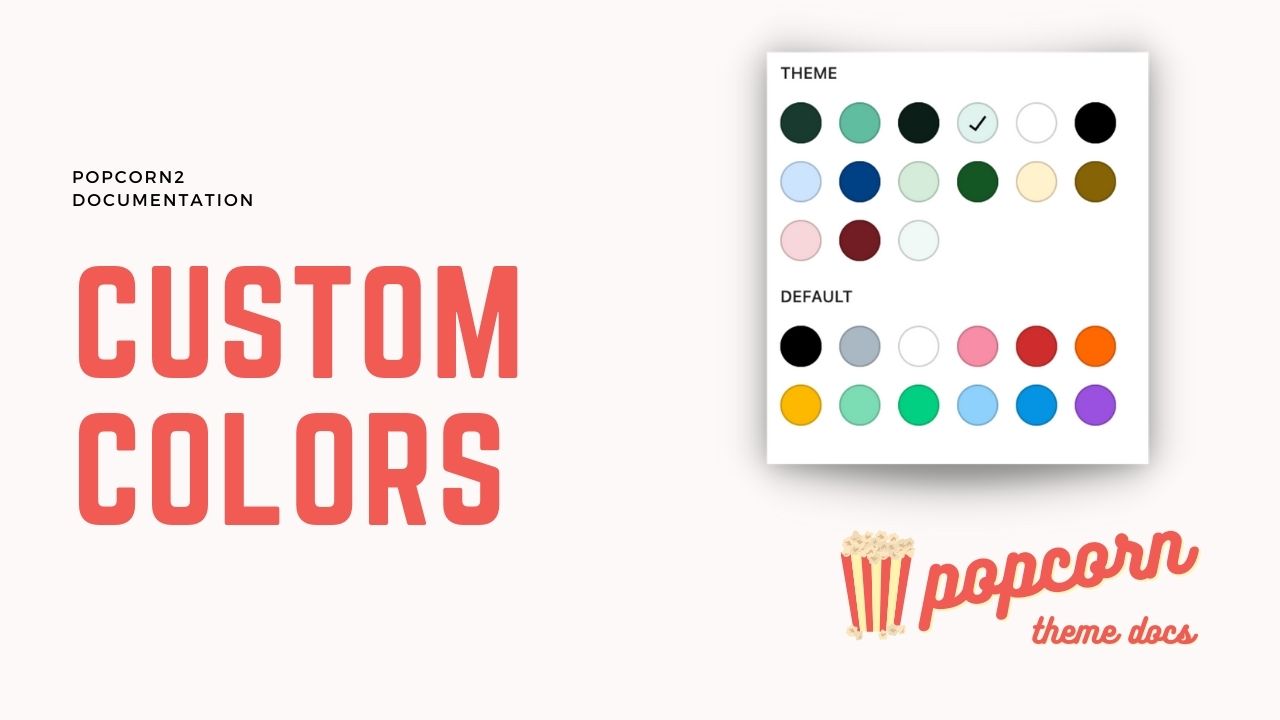
Leave a Reply